Edit a RIMP on the RIMPs Screen
Navigation: DataMap > Interventions > RIMPs
1.On the RIMPs screen, in the row of the RIMP you want to edit, hover your cursor until ![]() displays beside the student’s name.
displays beside the student’s name.
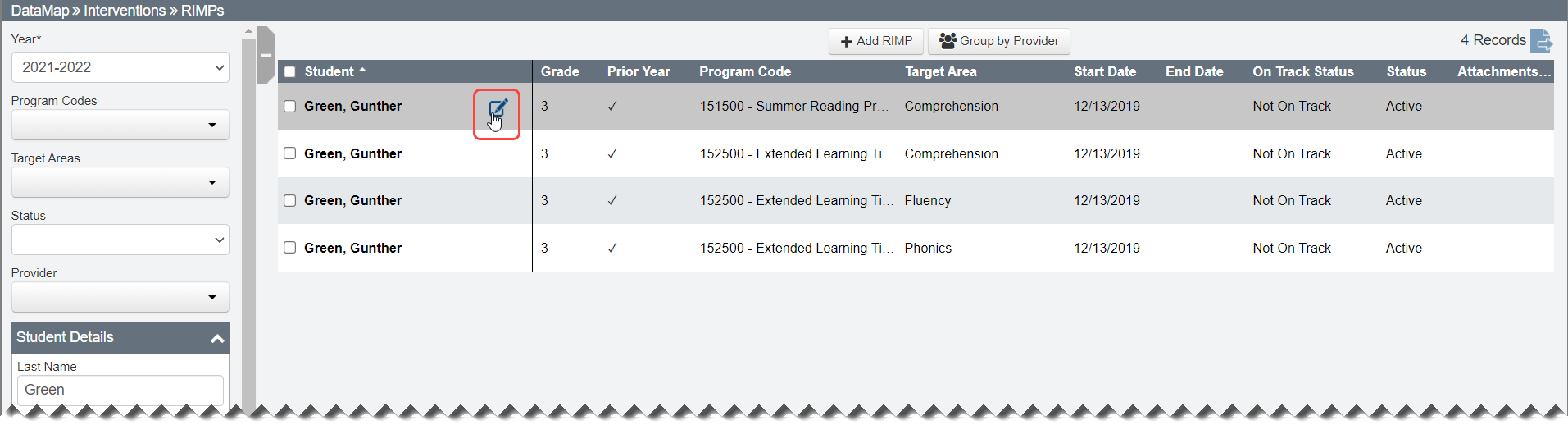
Note: If ![]() displays the student’s name, the RIMP is read-only and cannot be edited.
displays the student’s name, the RIMP is read-only and cannot be edited.
2.Click ![]() .
.
The Edit Student RIMP screen General tab displays.
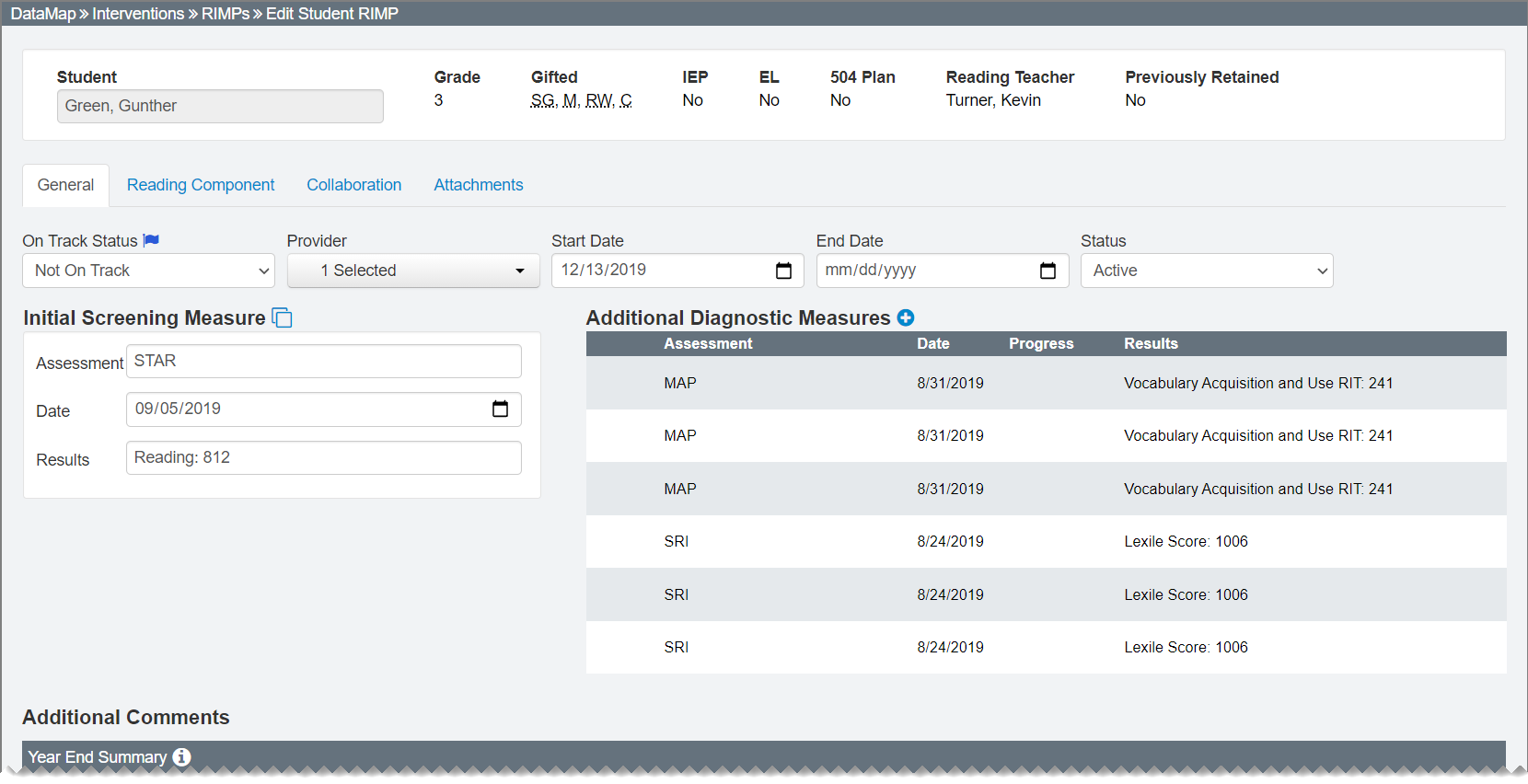
Note: Student demographic information displays above all tabs in the RIMP.
3.Make any necessary changes.
Note: If you enter or select a Start Date that does not fall between August 1 and May 30 of the school year in which the RIMP was created, an error message displays and you cannot save the RIMP.
4.Click Save.
Note: To view information on how to edit the Reading Component tab, the Collaboration tab, or the Attachments tab, refer to the appropriate topic:
•“Add an Additional Diagnostic Measure”