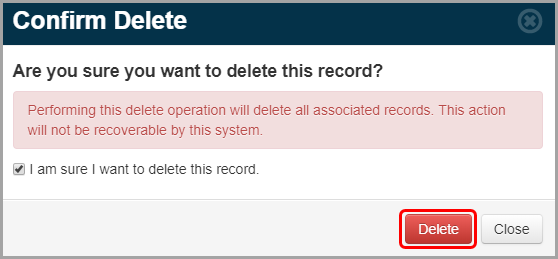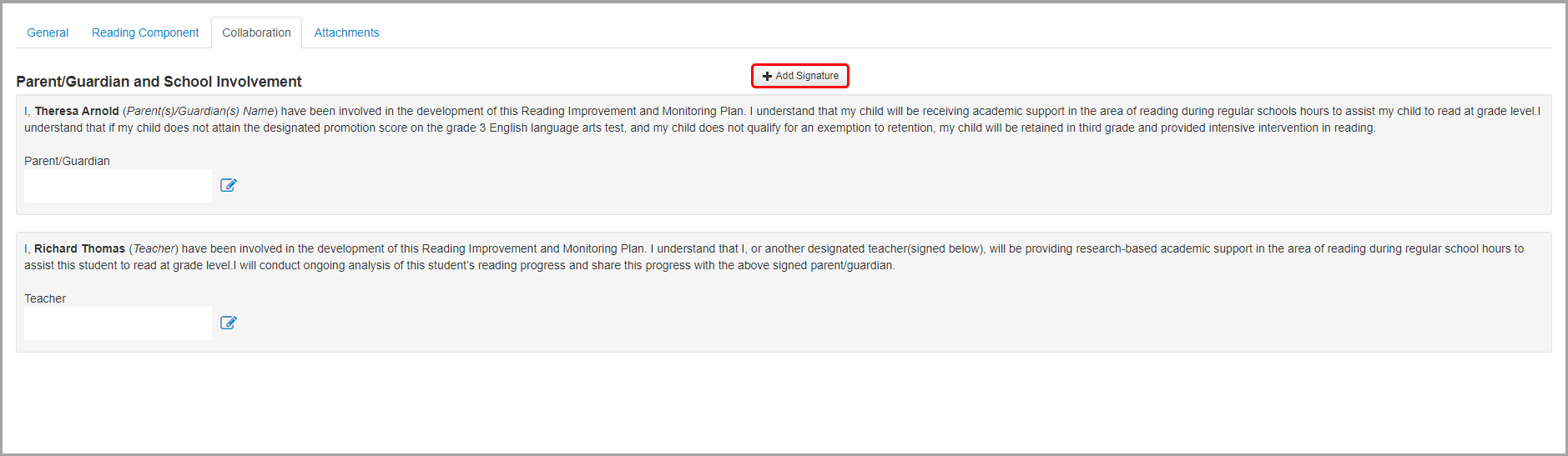
Navigation: DataMap > Interventions > RIMPs > Edit Student RIMP > Collaboration tab
You can add an electronic signature to a RIMP for any collaborator.
1.On the Edit Student RIMP screen Collaboration tab, click Add Signature.
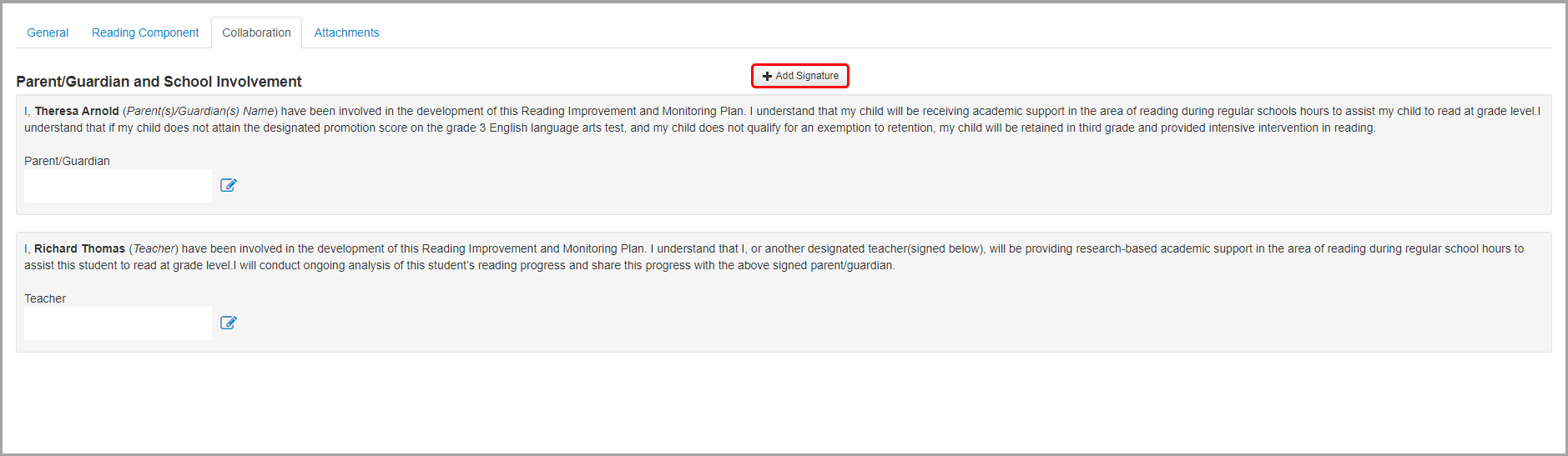
2.On the Add Signature window that opens, enter a Name.
3.Select the Person (Parent/Guardian, Teacher, or Administrator) who will sign the RIMP.
4.Click Add.
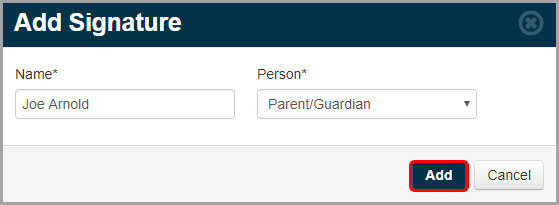
The Add Signature window closes, and the Edit Student RIMP screen Collaboration tab displays with the new signature area.
5.Click ![]() beside the name of the Person for whom you want to add a signature.
beside the name of the Person for whom you want to add a signature.
6.On the Signature Agreement window that opens, select the I intend to sign electronically and I accept the terms checkboxes, and then click Continue.
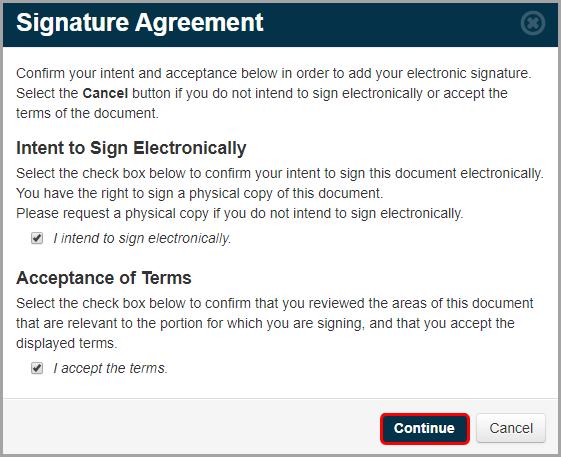
The Signature Agreement window closes.
7.On the Signature window that opens, add the signature in the field.
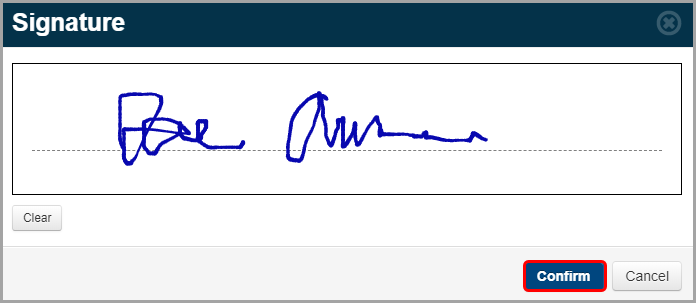
9.(Optional) Repeat step 1 through step 8 as necessary.
Delete Signatures
1.On the Edit Student RIMP screen Collaboration tab, in the top-right corner of the area for the signature you want to delete, hover your cursor. Then, click ![]() .
.
2.On the Confirm Delete window that opens, select the I am sure I want to delete this record checkbox.
3.Click Delete.