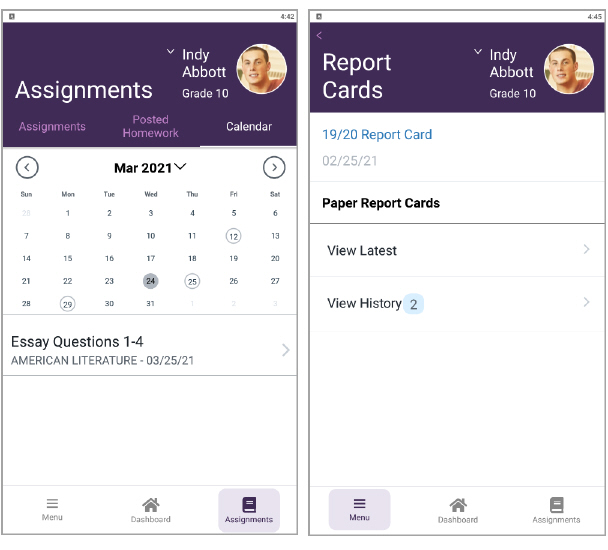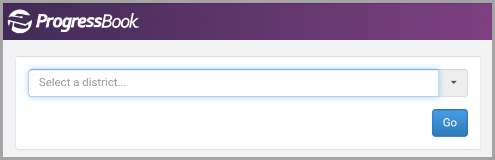
Frontline ProgressBook Parent & Student
The Frontline ProgressBook Parent & Student mobile app (FPPS) enables parents and students to view select GradeBook information. Unlike ParentAccess, teachers are unable to preview the information that displays in the app. In most cases, information in the mobile app follows the same display rules as ParentAccess. This section details how information in the mobile app displays from GradeBook and StudentInformation.
When registering or logging in to a parent/guardian or student account, ensure you select the correct district from the Select a district... drop-down list.
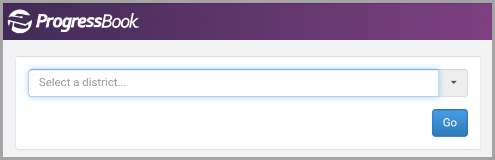
Note: The next time you open the app, the last district you logged in to is pre-selected.
If you wish to switch districts, click  to clear the selected district, and then choose your desired district from the drop-down list.
to clear the selected district, and then choose your desired district from the drop-down list.
Refer to the following topics:
•Registering a parent/guardian account (see “Creating Parent Accounts” in the ProgressBook User Guide)
•Registering a student account (see “Creating Student Accounts” in the ProgressBook User Guide)
•Logging in to a parent/guardian or student account (see “Accessing ProgressBook” in the ProgressBook User Guide)
•Grades (see “Post Assignment Marks to Parent Access” in the GradeBook Teacher Guide)
•Assignments (see “Assignment Creation” in the GradeBook Teacher Guide)
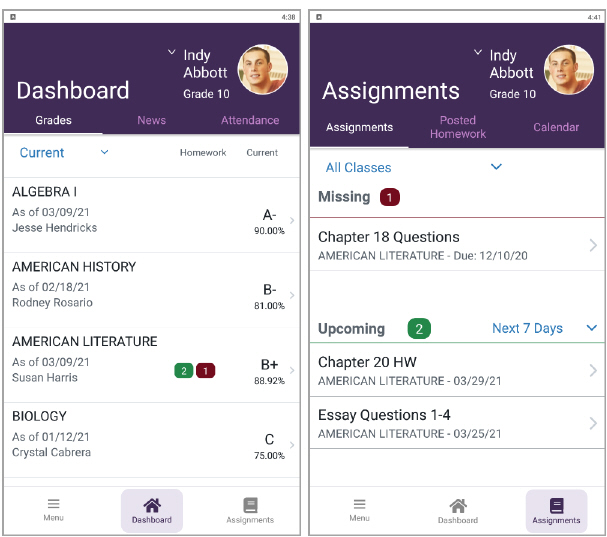
•Class Information (see “Class Information for ParentAccess and FPPS” in the GradeBook Teacher Guide)
•Resources
•Documents (see “Add Attachments to Items in ParentAccess and FPPS” in the GradeBook Teacher Guide)
•Links (see “Add Links to Items in ParentAccess and FPPS” in the GradeBook Teacher Guide)
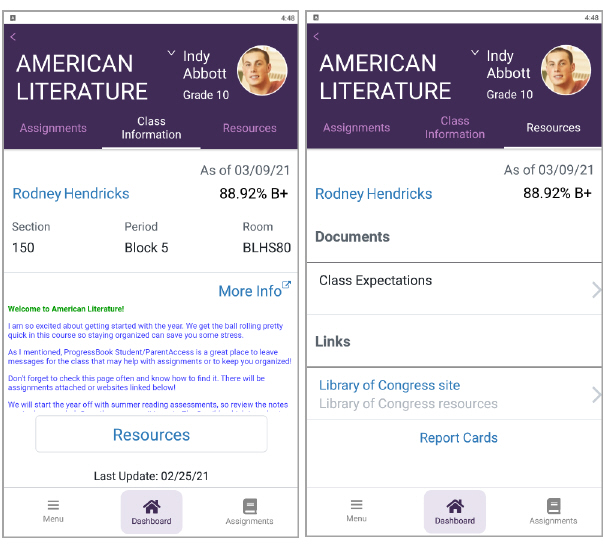
•News (see “Maintain News and Information” )
•Attendance (see “Attendance and Activities” in the GradeBook Teacher Guide)
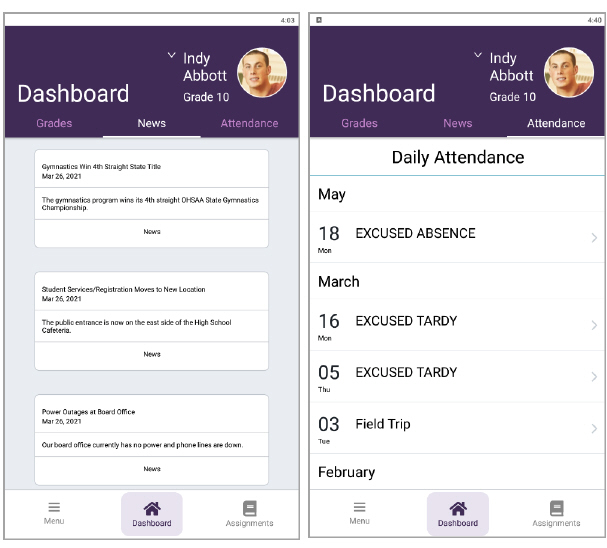
•Posted Homework (GradeBook Teacher Guide)
•Class Schedule
•Fees – Displays directly from StudentInformation and only when there is an owed balance. Fee details from previous years may display but the Total Amount Owed reflects only the current school year.
•Transportation – Enable or disable visibility on the Page Level Security screen Student section (see “Set Page Level Security” )
•Locker number – Enable or disable visibility on the Page Level Security screen Student section (see “Set Page Level Security” )
•Homeroom – Enable or disable visibility on the Page Level Security screen Student section (see “Set Page Level Security” )
•Schedule and terms – Displays directly from StudentInformation. You can choose to show or hide schedules before the start of school on the District Setup screen Student Schedules area (see “Maintain District Settings” )
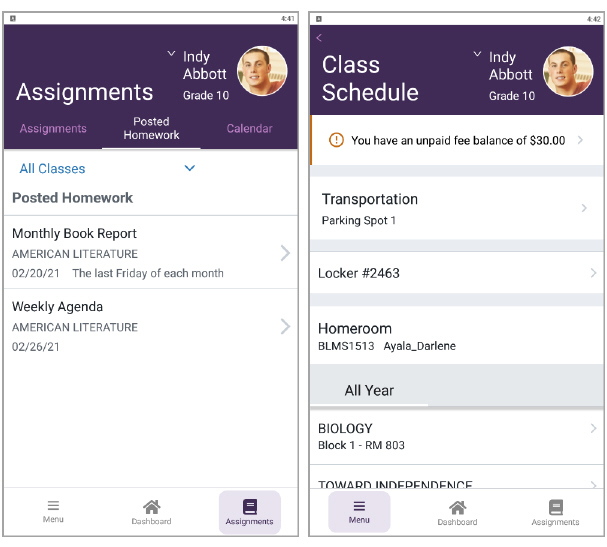
•Calendar – Displays all upcoming due dates for homework or assignments
• – Indicates the current date
– Indicates the current date
• – Indicates that an assignment and/or homework is due on that date
– Indicates that an assignment and/or homework is due on that date
•Report Cards – Follows the same publishing rules as report cards in ParentAccess