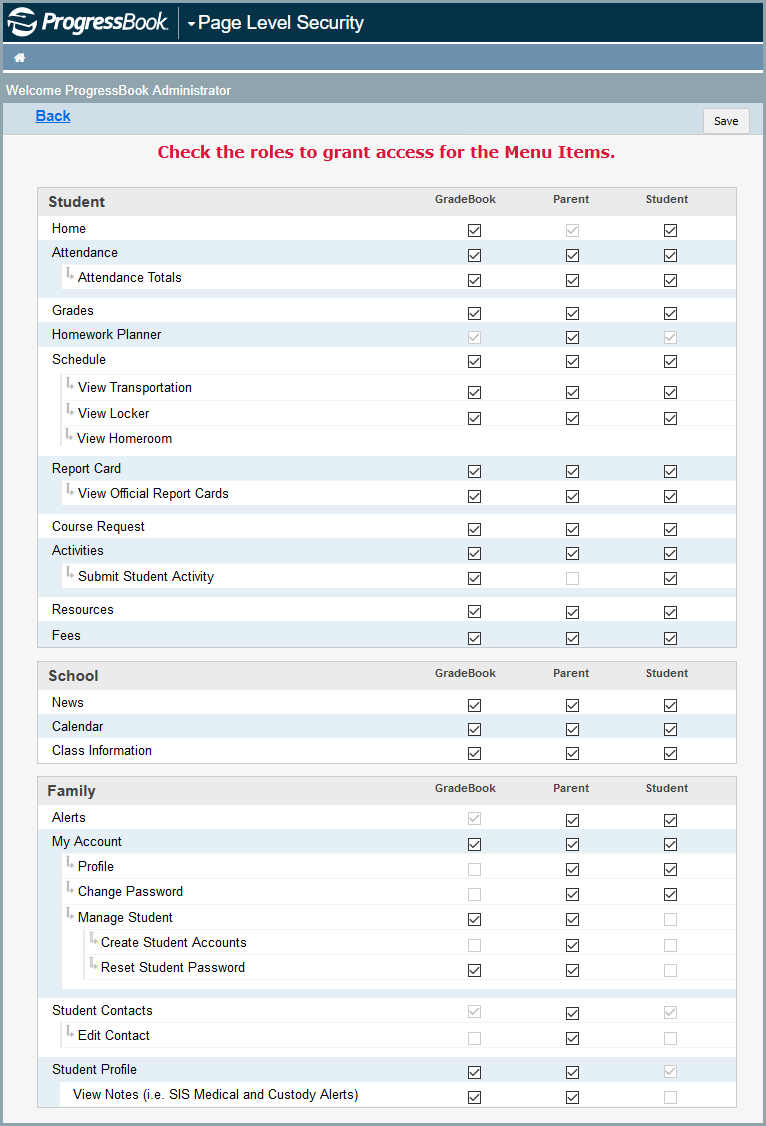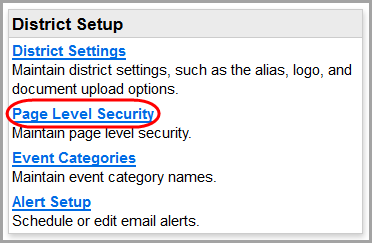
This topic explains how to allow or deny access to specific screens or options in ParentAccess based on whether the user is a GradeBook user (e.g., teacher, principal, or guidance counselor), parent, or student.
1.On the ParentAccess Administration screen, below District Setup, click Page Level Security.
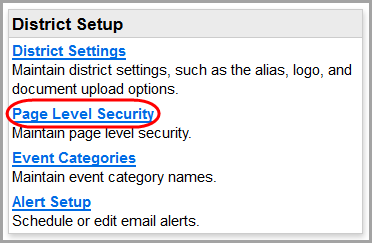
The Page Level Security screen displays. You can set the security access for any screen or option for roles that are not grayed out.
Note: If a menu item has any subitems, each subitem controls specific functionality for the related screen. You can select a main menu item without enabling any of its subitems; for instance, you may want to give users limited or read-only access to a screen. If you enable a subitem to provide users with additional privileges, by default, the main menu item is automatically selected.
2.In the row of each ParentAccess screen or option to which you want to grant access for a particular security role, select the checkbox in the column of the role (GradeBook, Parent, and/or Student).
3.In the row of each ParentAccess screen or option to which you want to deny access for a particular security role, deselect the checkbox in the column of the role.
4.Click Save.
Note: For an explanation of each menu item and subitem, see “Menu Items.”