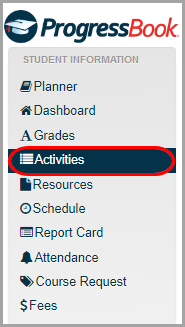
Note: For activities with questions, depending on your teacher’s setup, you may be able to view whether certain questions are correct or incorrect as soon as you submit your answers. For file upload or response-type questions, the status displays as Pending until your teacher grades them manually.
1.On the navigation bar, click Activities.
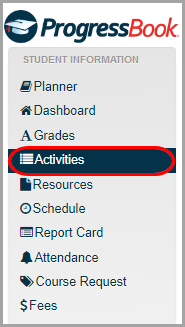
2.In the Graded view of the Activities screen, click the name of the activity.
Note: If your teacher has graded an activity but sent it back for you to redo part or all of it, it displays in the Assigned view instead. (See “Redoing Activities.”)
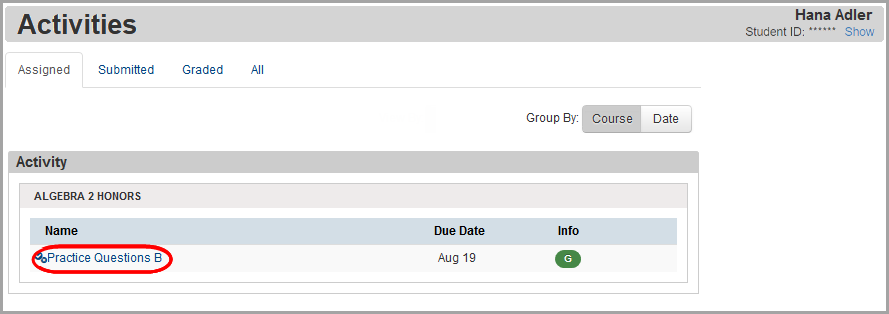
The Activity Details screen displays your grade in the Mark field.
Note: This screen includes an additional section titled Performance Indicators for classes using standards-based grading.
3.(Optional) For question activities, to view your grade on each question, click Review.
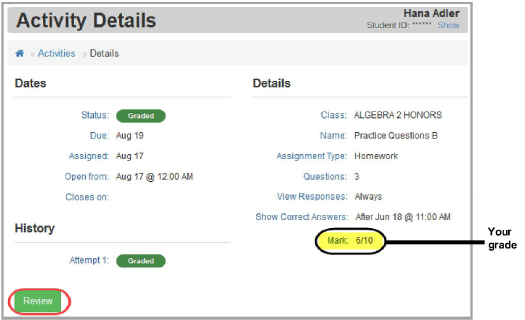
The activity questions and your grades display.
Note: If the questions display as links, you can click them to review your answers. If your teacher allows it, you may also be able to view the correct answers.
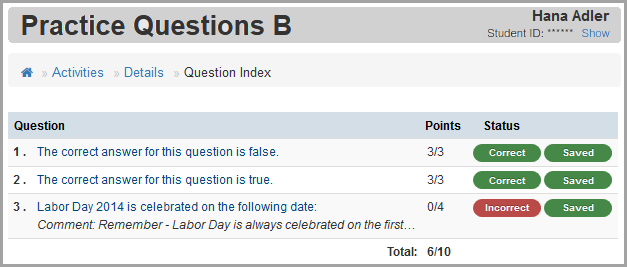
4.(Optional) For discussions, click Review to see a read-only view of the discussion.