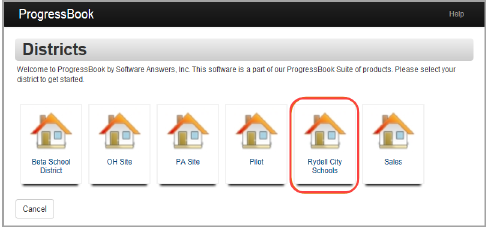
To view a video of this procedure, go to:
https://youtu.be/A2UToYtcekI
Note: Though your child may be allowed or required to log in using another service, such as Google™, parents do not currently have this option.
1.In a web browser, enter the URL provided by your child’s school or district.
2.On the Districts screen, select your child’s school district. The system will remember your selection the next time you log in on the same machine.
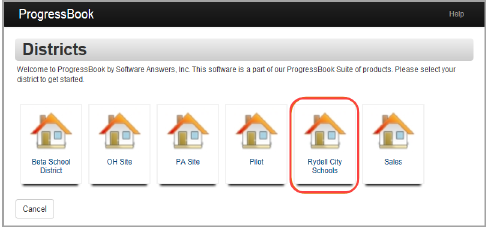
3.On the ProgressBook Sign In screen, click Sign up.
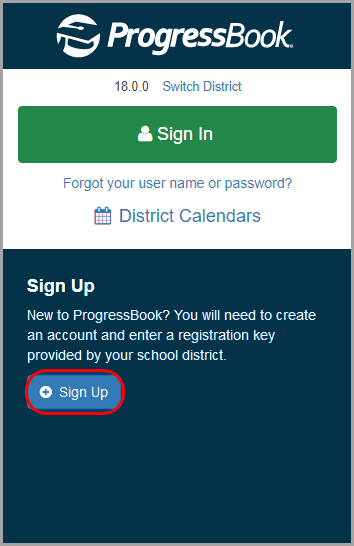
4.On the Sign Up screen, click I am a parent.
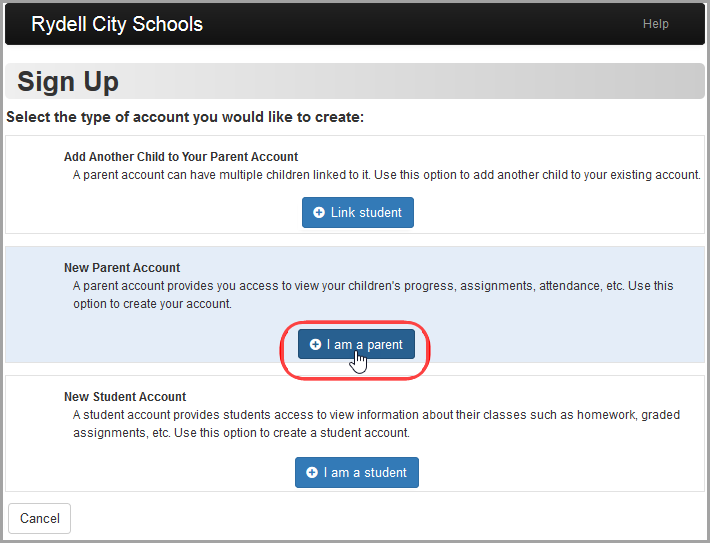
5.Below Your Contact Information, enter the following:
•First Name
•Last Name
•Re-enter Email
6.Below Account Details, enter the following:
•User name – Letters and/or numbers (6 to 50 characters)
•Password – Must contain 1 letter, 1 number, and 8 to 50 characters; must be case sensitive; cannot match the user name
•Re-enter Password – Must match password
7.Below Link Students to Account, enter the following:
•Registration Key – Provided on the registration letter from the school or district
(not case sensitive)
Note: The registration key to create a parent account begins with “PA.”
•First Name – Must exactly match the name on the registration letter from the school or district
•Last Name – Must exactly match the name on the registration letter from the school or district
•Date of Birth
8.(Optional) If you have a registration key to enter for another child, click Link another student to account, and perform step 7 again.
Note: If you have not received registration keys for all of your children, you can add children to your account at a later time. See “Adding a Child to Your Account.”
9.Click Register.
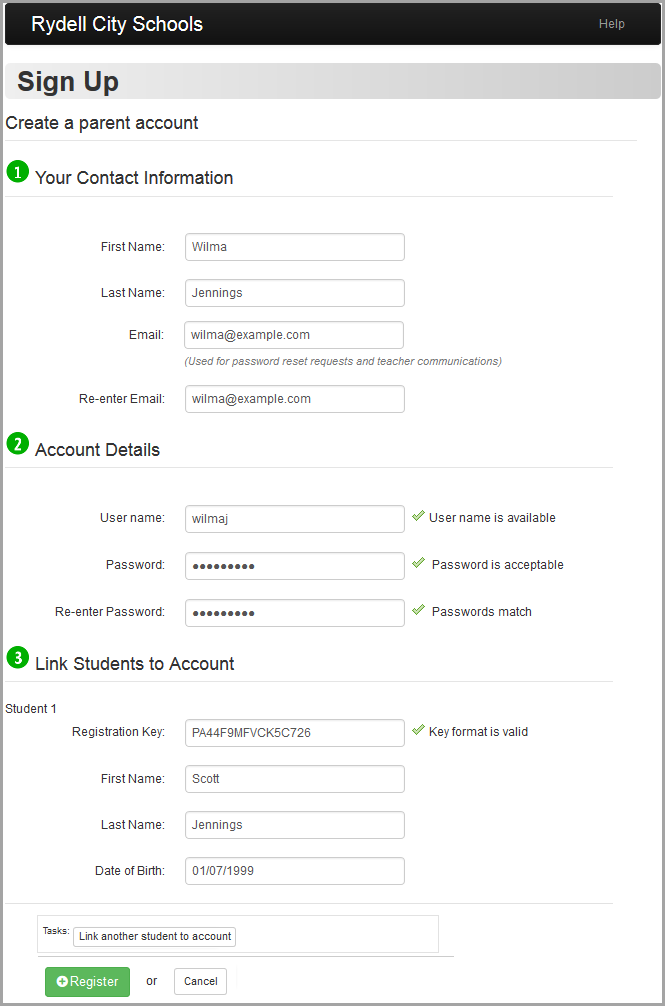
An account creation confirmation message displays, and you can now sign in to ProgressBook. (See “Signing In to ProgressBook (Standard).”)
Note: Google and the Google logo are registered trademarks of Google Inc., used with permission.