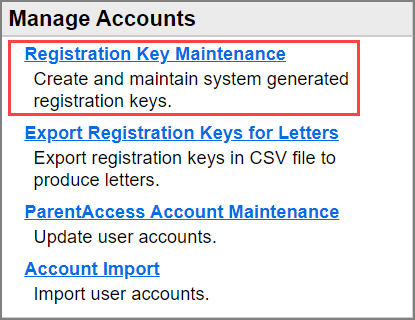
Delete Individual Registration Keys
This procedure deletes parent or student registration keys for an individual student. To delete all unused parent and student registration keys by school, see “Delete Registration Keys by School.”
1.On the ParentAccess Administration screen, below Manage Accounts, click Registration Key Maintenance.
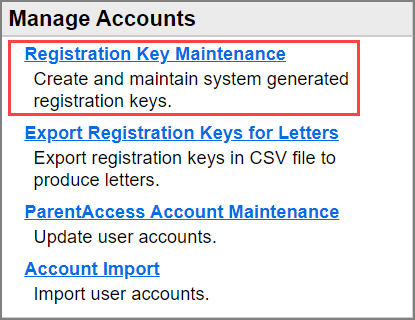
The Registration Key Maintenance screen displays.
2.Search for the student by selecting the School the student attends and/or by entering a partial or full Student Id and/or Student Last Name, and then click Go.
Note: Only active schools are included in the School drop-down list. If you want to include a school in the drop-down list that is not active, select Show Inactive Schools.
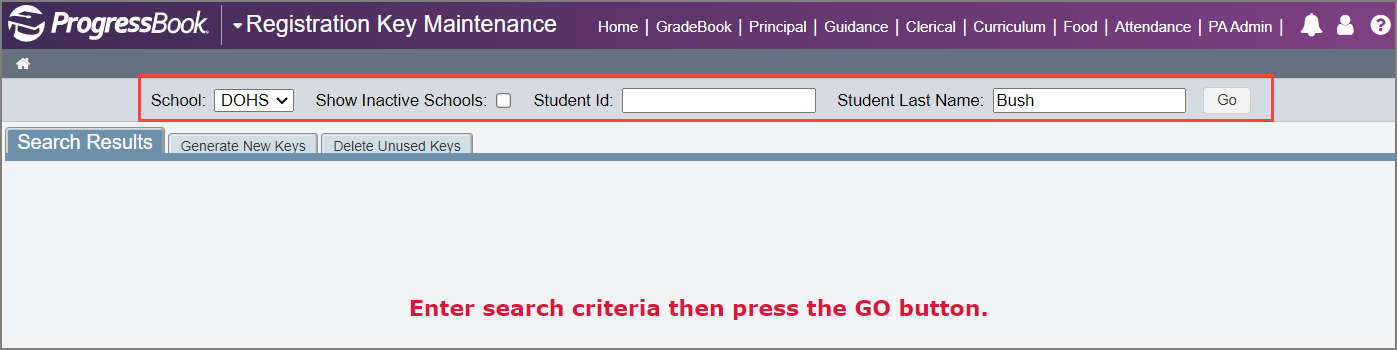
A list of students matching the search criteria you entered displays, along with each student’s registration keys.
3.(Optional) To further filter the list of students by enrollment status, for the Select Students option, click Active, Inactive, or All.
4.In the row of the student whose registration key(s) you want to delete, click ![]() .
.
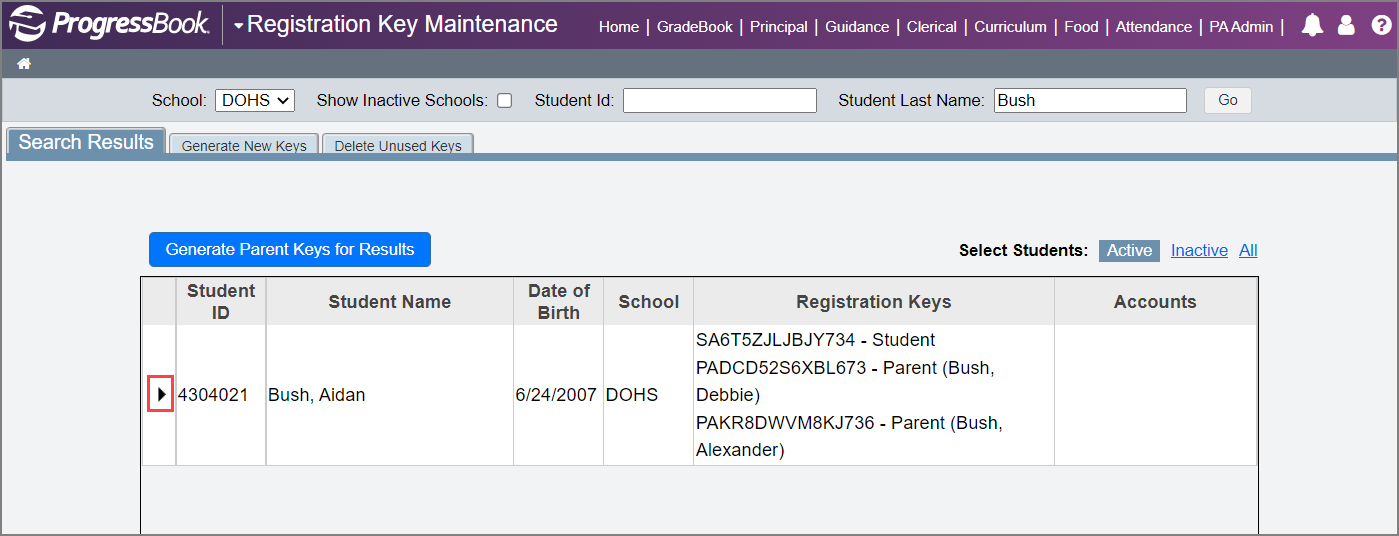
The Student Key Information window opens.
5.Click Delete next to the key you want to delete, or click Delete All Keys to delete all of the keys for this individual student.
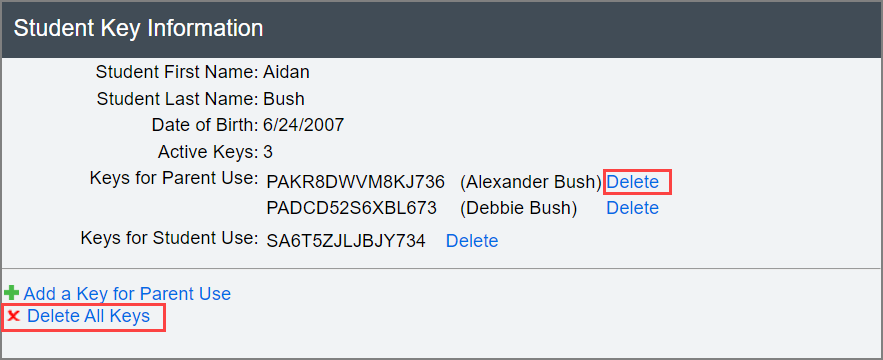
6.On the Confirm Delete window, click Ok.
7.Close the Student Key Information window.
Note: You must reload the Registration Key Maintenance screen to see that keys have been deleted.