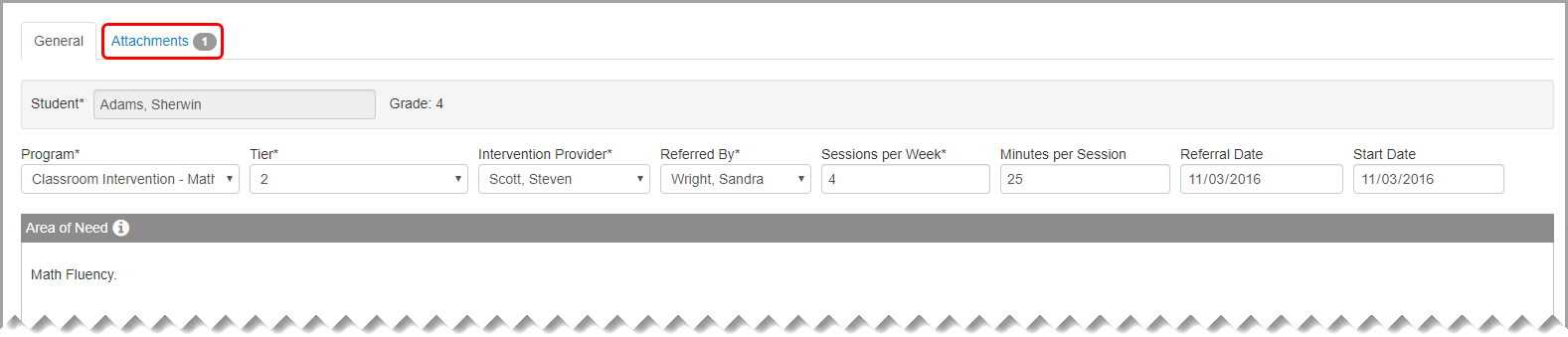
Download and View an Intervention Attachment
Navigation: DataMap > Interventions > Student Interventions > Edit Student Intervention > Attachments tab
To view an intervention attachment, you must download the file to your computer and open it with the appropriate application. For example, if an attachment is a Microsoft Word file (.doc or .docx), you must have Microsoft Word installed on your computer in order to view it. You can download a single attachment or all attachments from an intervention. For more information, refer to the appropriate topic:
•“Download a Single Intervention Attachment”
•“Download All Intervention Attachments”
Download a Single Intervention Attachment
1.On the Edit Student Intervention screen, click the Attachments tab.
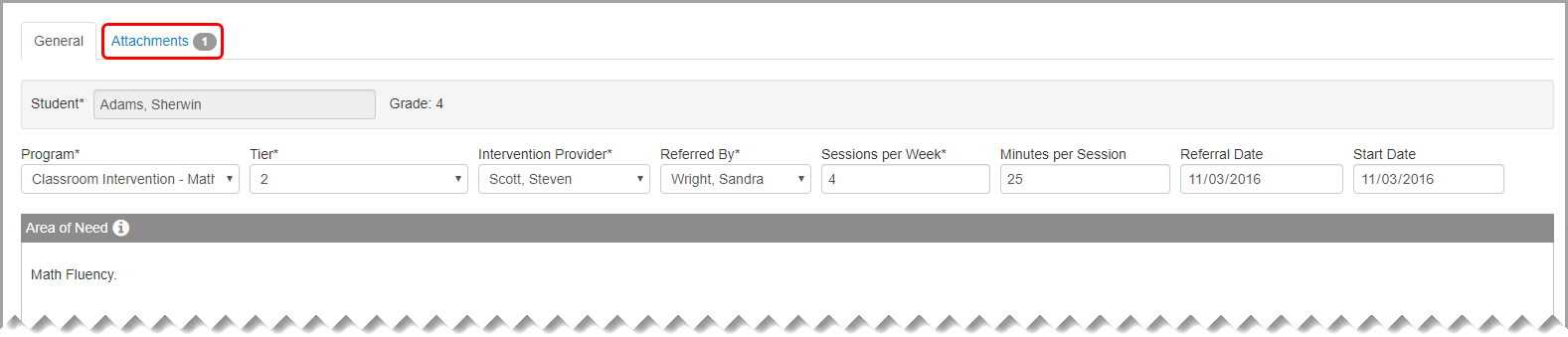
The Attachments tab displays.
2.On the Attachments tab, in the row of the attachment you want to download, hover your cursor until icons display beside the file name.
3.Click ![]() .
.

4.View and/or save the file.