Add an Intervention on the Student Interventions Screen
Navigation: DataMap > Interventions > Student Interventions
You can add an intervention for an individual student on the Student Interventions screen. If the student for whom you want to add an intervention displays in the grid, see “Method 1.” If the student does not display in the grid, see “Method 2.”
1.On the Student Interventions screen, in the row of the student for whom you want to add an intervention, hover your cursor until icons display beside the student’s name.
2.Click ![]() .
.

The Add Student Intervention screen General tab displays.
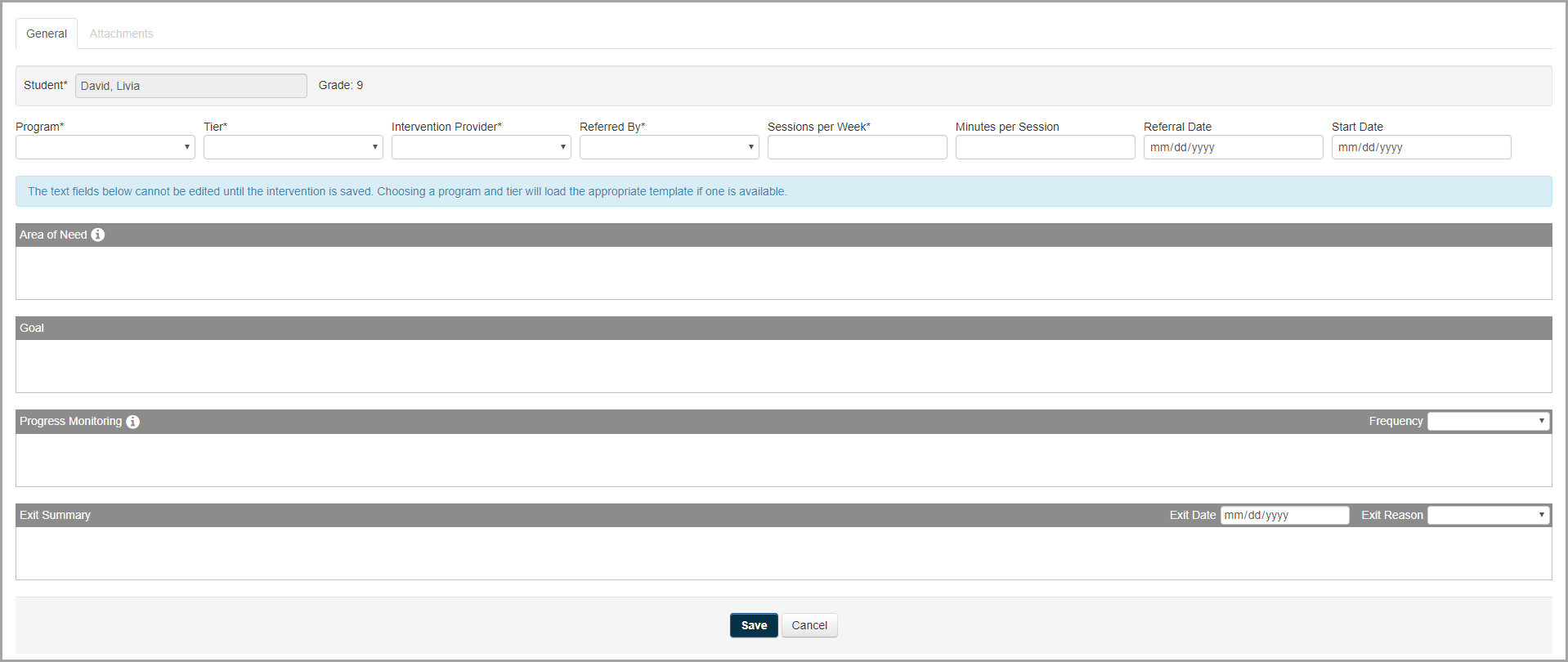
3.At the top of the screen, select a Program, Tier, Intervention Provider, and the staff member who referred the student to the intervention (Referred By).
4.(Optional) Enter or select the number of Sessions per Week, the number of Minutes per Session, the Referral Date, and the Start Date for the intervention.
5.Click Save.
6.Enter information in the Area of Need, Goal, and/or Progress Monitoring field(s).
7.Click Save.
Note: You must save the intervention before you can access the Add Student Intervention screen Attachments tab. For more information on uploading an attachment to an intervention, see “Upload an Attachment to an Intervention.”
1.On the Student Interventions screen, click Add Intervention.

The Add Student Intervention screen General tab displays.
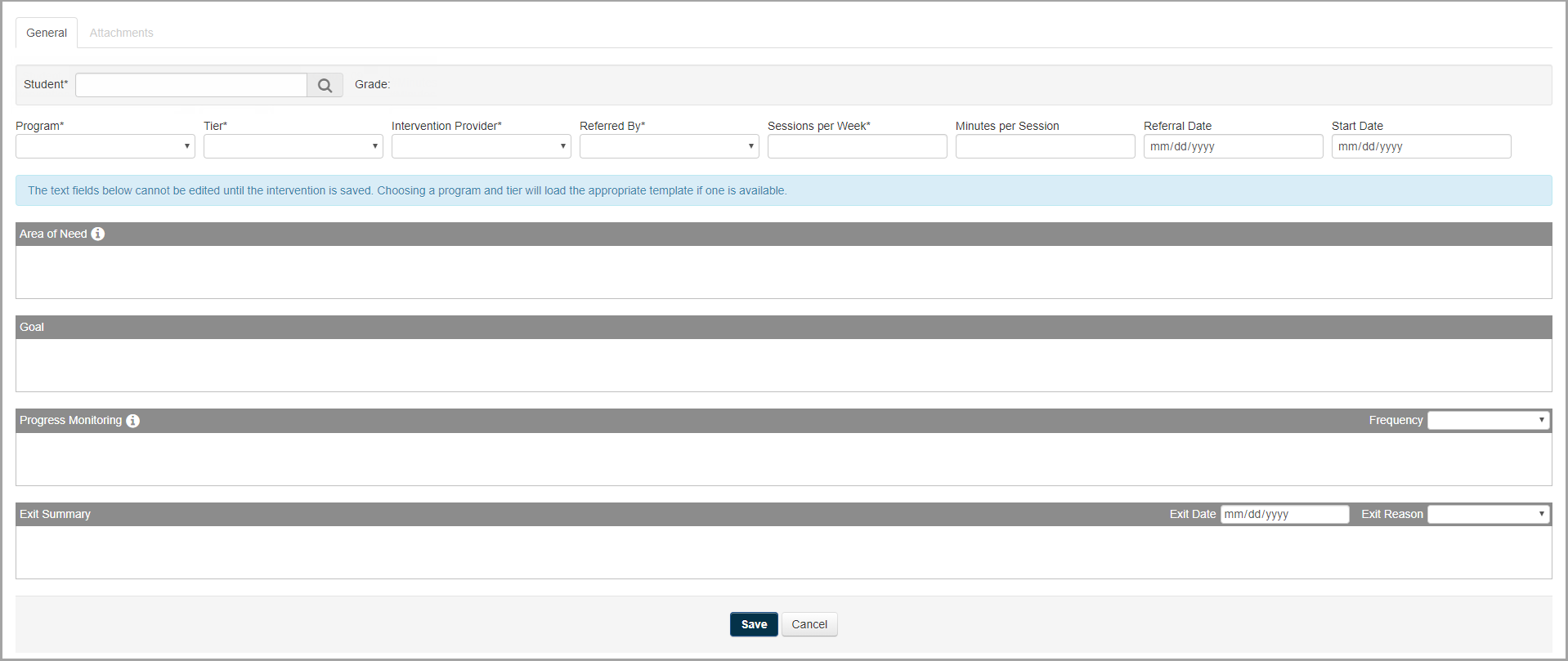
2.In the Student field, enter at least the first 3 characters of the student’s first or last name.
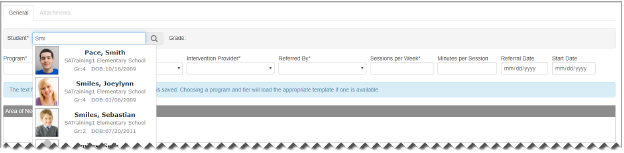
3.In the drop-down list that displays, select the student for whom you want to add an intervention.
4.At the top of the screen, select a Program, Tier, Intervention Provider, and the staff who referred the student to the intervention (Referred By).
5.(Optional) Enter or select the number of Sessions per Week, the number of Minutes per Session, the Referral Date, and the Start Date for the intervention.
6.Click Save.
7.Enter information in the Area of Need, Goal, and/or Progress Monitoring fields.
8.Click Save.
Note: You must save the intervention before you can upload attachments to it. For more information, see “Upload an Attachment to an Intervention.”