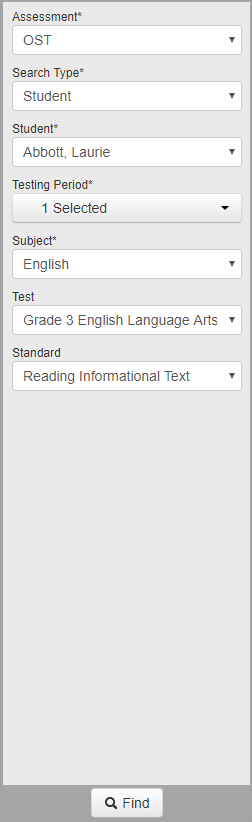
Navigation: DataMap > Analysis > Assessment Comparison
On the Assessment Comparison screen, you can compare a student’s scaled score on a state assessment to the average scaled score at the student’s building and district. You can also compare the average scores of a particular teacher’s students to the building and district averages.
Note: To view students other than your own, you must have the appropriate security privileges, such as the job function of principal or superintendent. For more information, see ProgressBook DataMap Administrator Guide.
1.On the left side of the Assessment Comparison screen, select the Assessment for which you want to compare scores.
2.In the Search Type drop-down list, select one of the following options:
•Student – compares a student’s scores to the building and district averages
•Teacher – compares the average scores of a particular teacher’s students to the building and district averages
Note: You must have security access to a teacher to view data for that teacher.
3.Based on your search type, select the Student or Teacher whose scores you want to compare.
4.In the Testing Period drop-down list, select the date(s) of the assessment scores you want to compare.
5.Select the Subject of the assessment scores you want to compare.
6.Select a Test associated with the assessment scores you want to compare.
7.(Optional) Select a Standard associated with the assessment scores you want to compare.
8.Click Find.
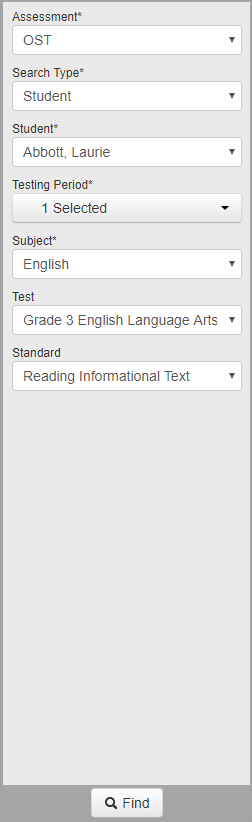
The Assessment Comparison screen displays a bar graph and grid with either the selected student’s scores or the average scores of the selected teacher’s students compared to the corresponding average scores for the building and district.
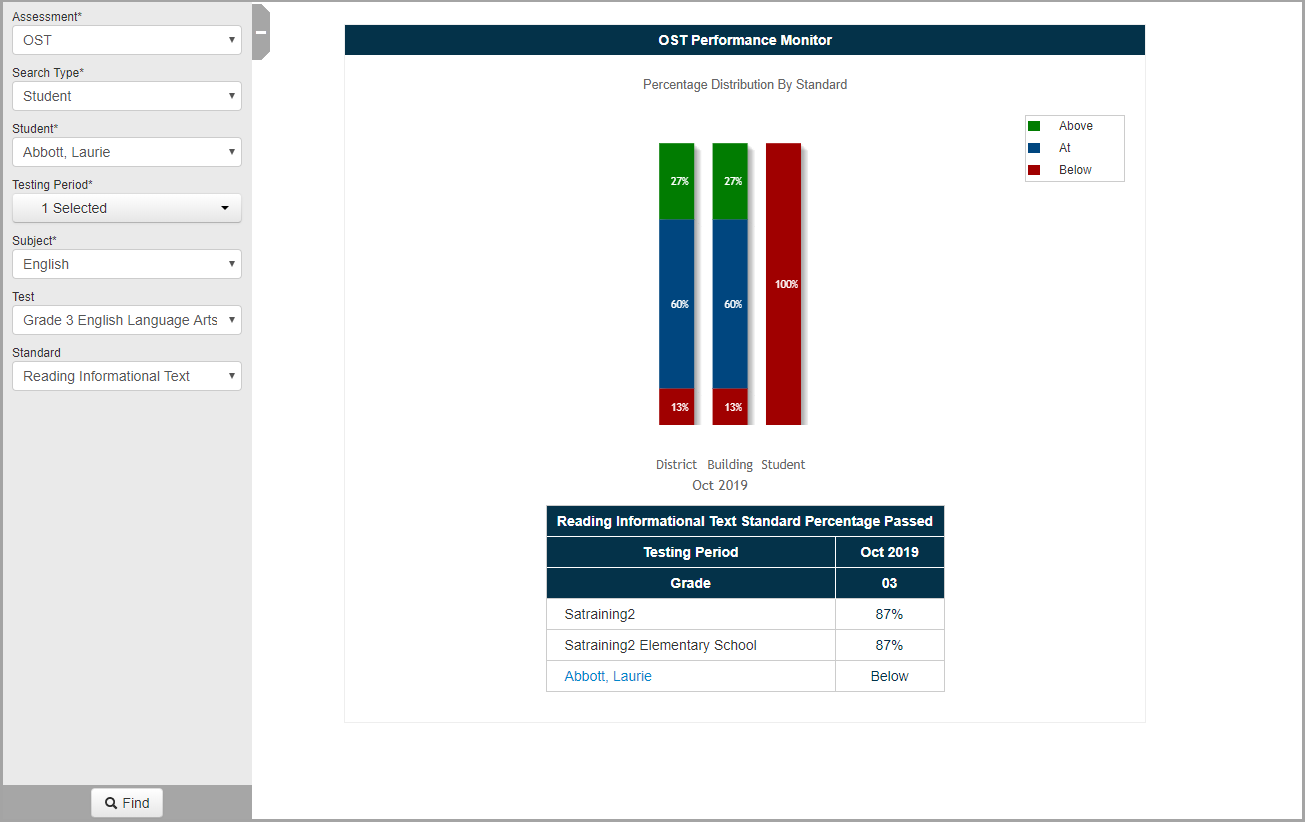
If you did not select a Standard, see “Average Score.” If you selected a Standard, see “Percentage Distribution by Standard.”