After an objective is scored, you can review the student scores and teacher effectiveness rating for the objective before reporting the rating to the state and finalizing the objective.
If you first want to exclude students whose scores should not be included in the rating calculation for the objective, see “Exclude Students from an Objective.”
Note: Only users who have been assigned the DataMap - Student Objective Admin user role in StudentInformation can finalize an objective (see “Assign DataMap Access” ).
1.On the Student Objectives screen, hover your cursor over the scored objective you want to review until icons display beside the objective Name. Then, click ![]() .
.
Note: You can use the Name, Process Status, Owner, Subject Area, and Excluded Students filters on the left side of the screen to narrow down the list of objectives that displays in the grid.
The Edit Student Objective screen General tab displays.
2.On the Edit Student Objective screen Students / Scoring tab, review the following data:
•Individual student scores (baseline scores, growth target, and final scores)
•Students who met their growth target (indicated by a checkmark in the Meets/Exceeds Target column)
•Rating – Displays the teacher effectiveness rating for this objective (from 1-5) based on the percentage of students who met or exceeded their growth target and ODE’s prescribed rating system (displayed on the right side of the screen)
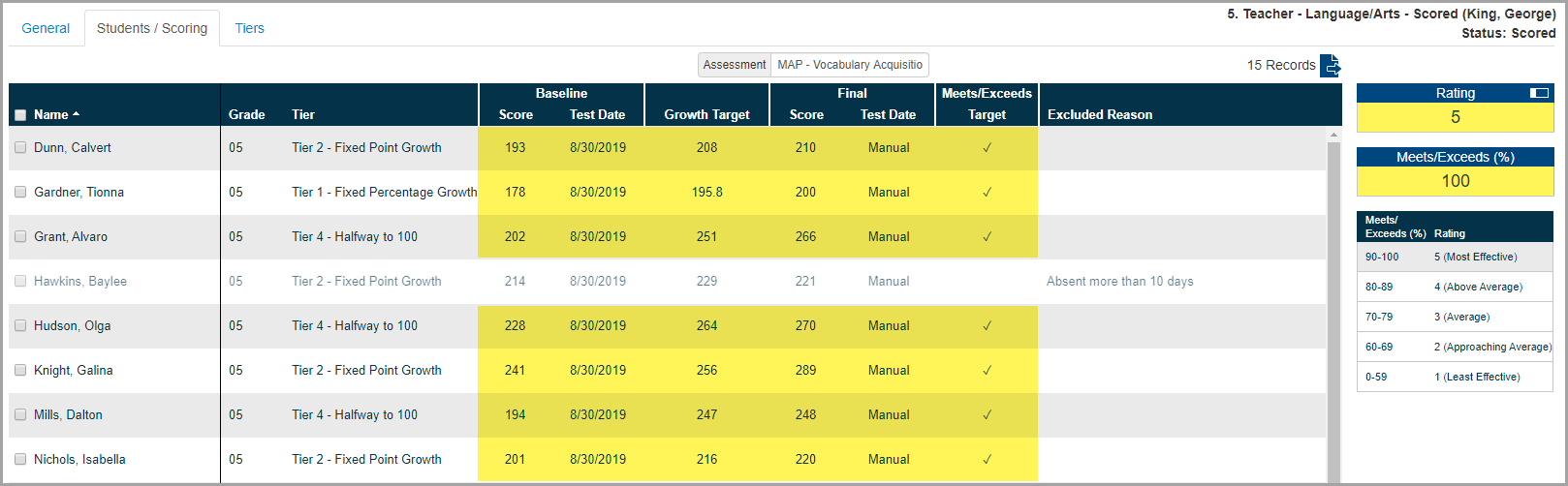
Note: To view only the Rating and hide all other rating details, click ![]() .
.
Note: If any students are excluded from the objective for any reason, their scores are not included in the rating calculation.
3.(Optional) To export the records for this objective to a CSV file, return to the Student Objectives screen, and then click ![]() .
.
4.Enter the numerical rating for this objective into the Ohio Teacher and Principal Evaluation Systems (eTPES).
Note: The eTPES system is external to DataMap.
5.When you are finished reporting the rating and are ready to finalize the objective, on the Edit Student Objective screen General tab, in the Status drop-down list, select Reported.

6.At the bottom of the screen, click Save.
Note: Once an objective has a Status of Reported, it is no longer editable and cannot be deleted.