Exclude Students from an Objective
Once an objective has a Status of Scored, before you report and finalize it, you can exclude students whose scores should not be included in the rating calculation for the objective. For example, if any students have withdrawn from the class or have not met attendance requirements, you can exclude them so that the teacher effectiveness rating calculation is valid.
If you want to view scores, report ratings, and finalize an objective without excluding any students, see “Finalize Objectives.”
Note: Only users who have been assigned the DataMap - Student Objective Admin user role in StudentInformation can exclude students from an objective with a Status of Scored (see “Assign DataMap Access” ).
1.On the Student Objectives screen, hover your cursor over the scored objective from which you want to exclude students until icons display beside the objective Name. Then, click ![]() .
.
Note: You can use the Name, Process Status, Owner, Subject Area, and Excluded Students filters on the left side of the screen to narrow down the list of objectives that displays in the grid.
The Edit Student Objective screen General tab displays.
2.On the Edit Student Objective screen Students / Scoring tab, select the checkbox beside the name(s) of the student(s) you want to exclude.
3.In the Edit Students drop-down list, select Exclude.
Note: The Edit Students drop-down list displays only after you select the checkbox beside at least 1 student’s name.
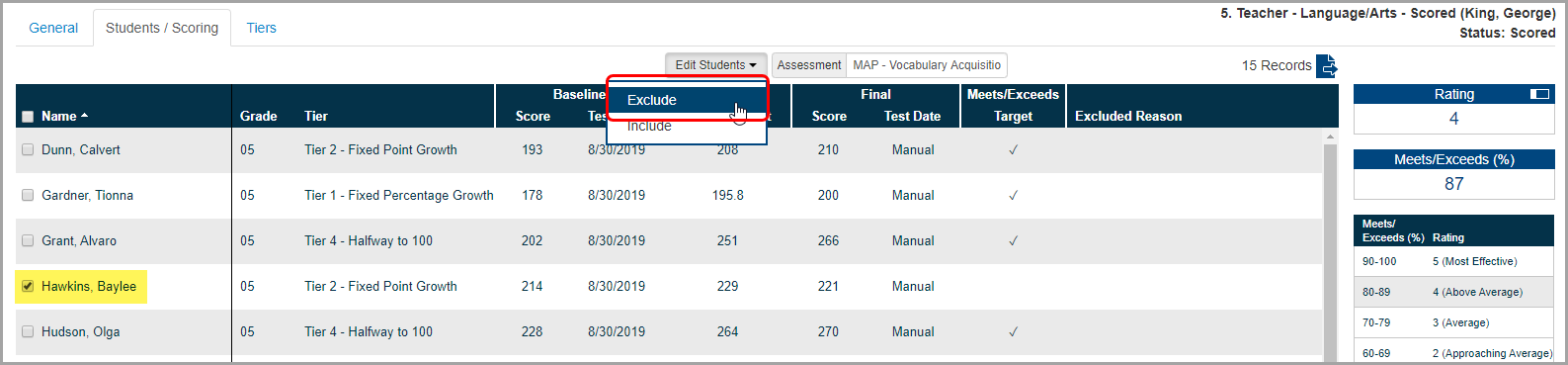
4.On the Exclude Students window, enter the reason for excluding the selected students, and then click Save.
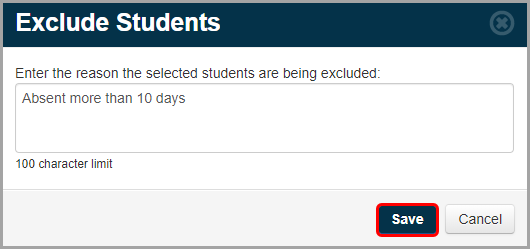
In the grid, excluded students are grayed out, the reason for exclusion displays in the Excluded Reason column for each excluded student, and the Rating adjusts by calculating teacher effectiveness based on the remaining students’ scores.
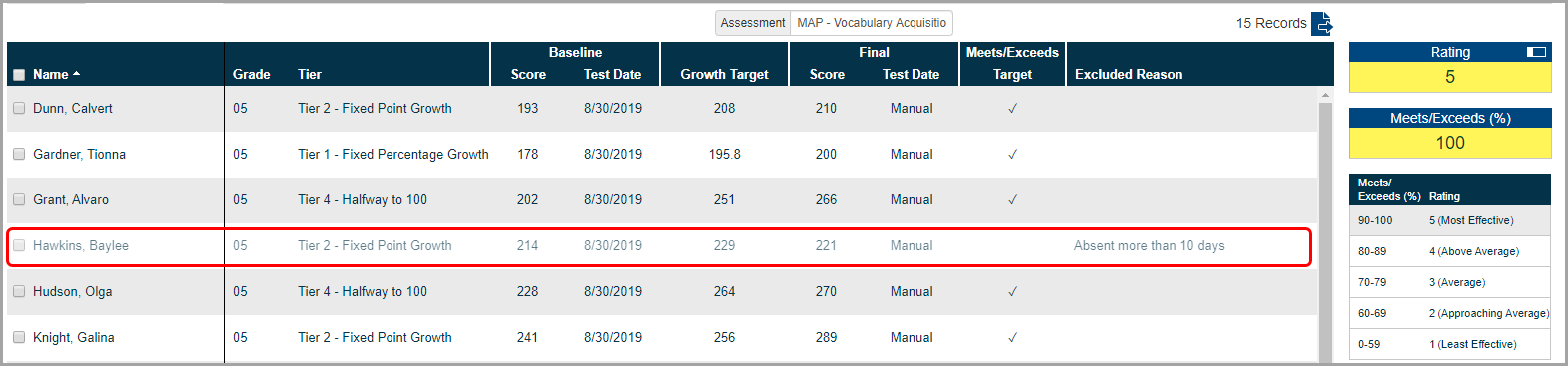
Note: To reinclude a student in the objective, select the checkbox beside the student’s name, and select Include in the Edit Students drop-down list. Then, on the Include Students window that opens, click Save.
5.(Optional) To report the rating to the state and finalize the objective, see “Finalize Objectives.”
Note: If all students are excluded from an objective, you cannot change its Status from Scored to Reported.