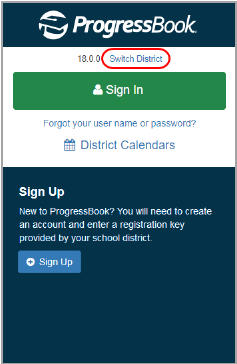
Signing Into ProgressBook (Google™)
Some school districts allow or require students to log into ProgressBook using a Google account. If your district does not allow this, see “Signing In to ProgressBook (Standard).”
|
|
Caution: If you sign into your ProgressBook account using Google and later sign out of your ProgressBook account, you remain signed into your Google account (Google Drive, Gmail, etc.). See “Signing Out of ProgressBook.” |
1.In a web browser, enter the URL provided by your school or district.
The Sign In screen displays for the last district you accessed on the computer you are currently using.
2.(Optional) To change districts:
a.On the Sign In screen, click Switch District.
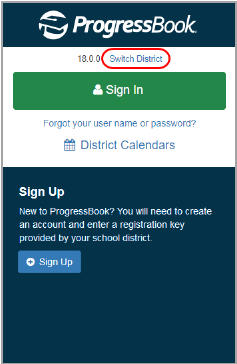
b.On the Districts screen, click the district you want to access.

3.Once you are returned to the Sign In screen, click Students Sign in with Google.
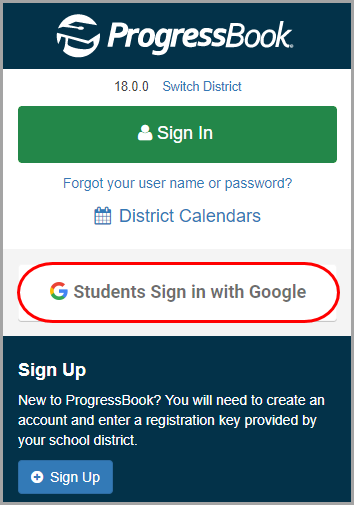
4.On the Sign in - Google Accounts screen, select the account you want to use to log in, or add the account by clicking Use another account.
Note: If are already logged into your Google account in the current browser, this step is skipped. If the Google account you are logged into is not the correct one for logging into ProgressBook, you must log out of that account before you can log in successfully.
5.If your password is not saved for this account, enter your password.
You are redirected to the Planner screen in ProgressBook.
Note: Google and the Google logo are registered trademarks of Google Inc., used with permission.