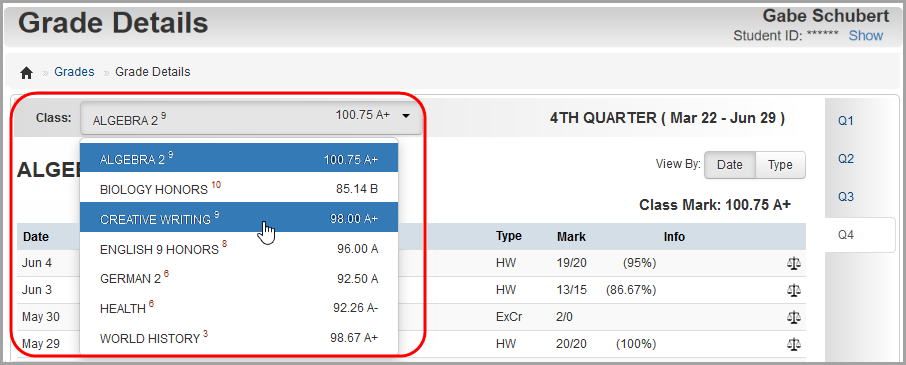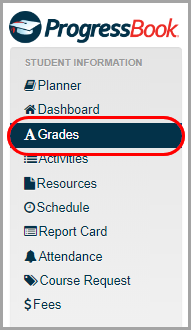
1.To see your grade averages per course, on the navigation bar, click Grades.
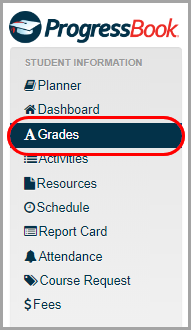
2.On the Grades screen, review your grades in each course.
3.(Optional) To view grade averages for a different reporting period, on the right side of the screen, in the reporting periods area, click a different reporting period.
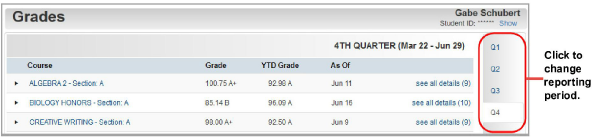
4.To see more information, choose one of the following:
•To see your grade averages in this course for each reporting period, click ![]() .
.
The course information expands to display your grade average for each reporting period.
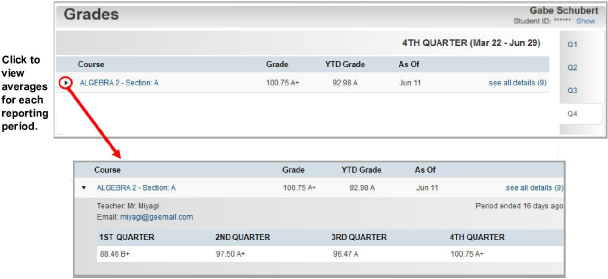
•To see details of the assignments that make up your grade average, click the course name or see all details.
The Grade Details screen displays, and you can review details of each assignment and any teacher comments.
Note: Assignments may include various types of work, including classwork, homework, projects, quizzes, and tests.
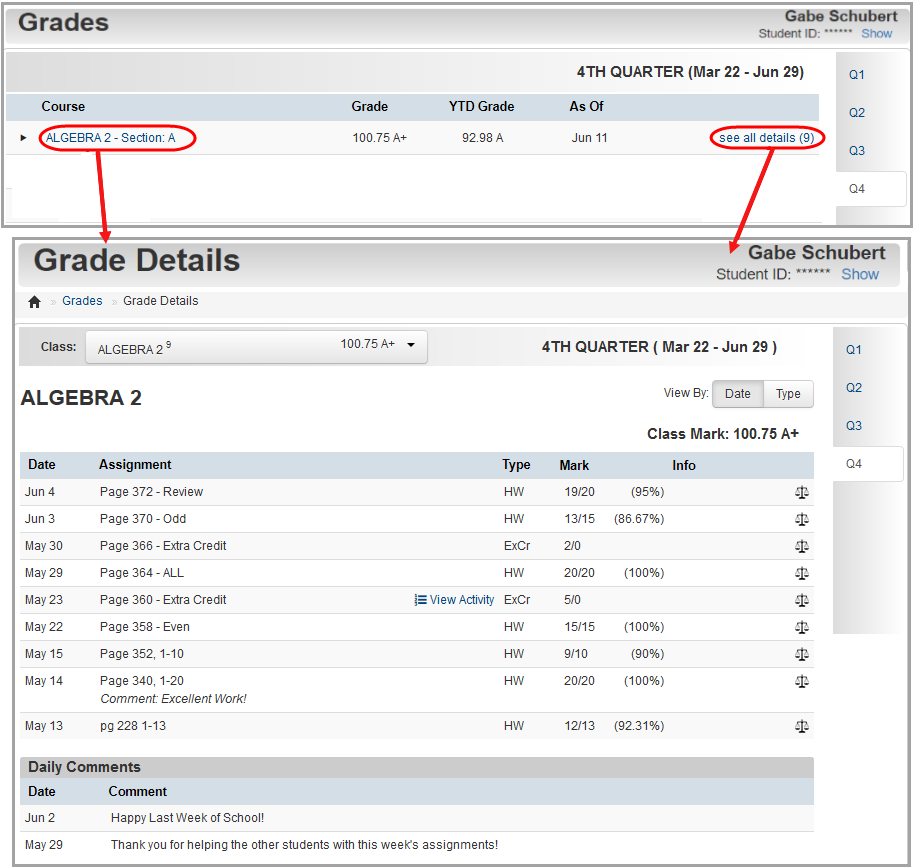
5.(Optional) To view grades by assignment type instead of by date, in the View By area, click Type.
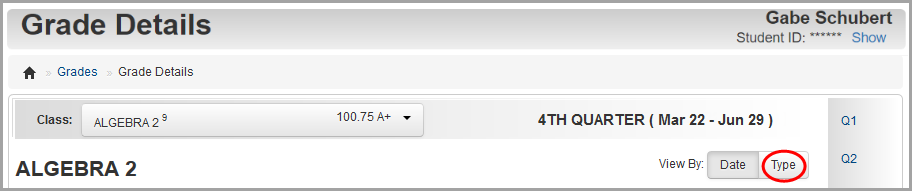
The grades now display by assignment type.
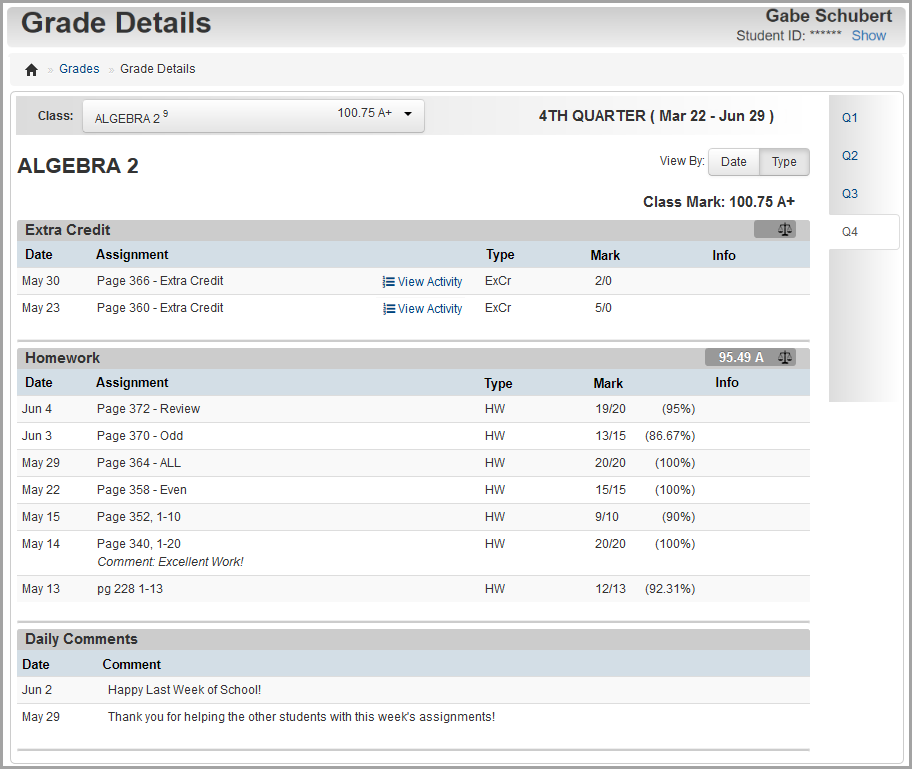
Note: If your school uses standards-based grading, you can view grades by standards, by assessment summary or by assignment type by clicking the appropriate option in the View By area.
6.(Optional) To view grades for a different course, in the Class drop-down list, select the course.