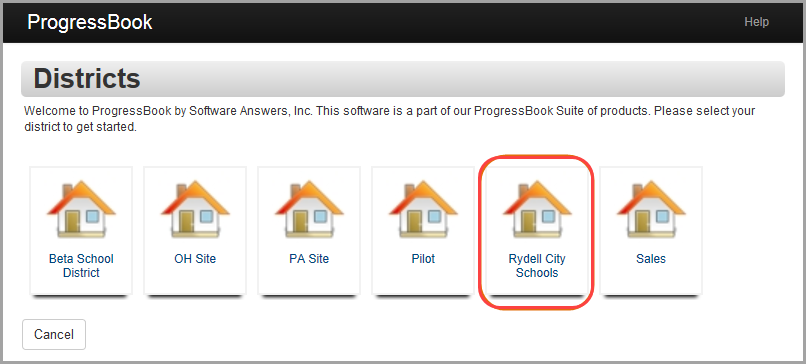
To view a video of this procedure, go to:
https://youtu.be/A2UToYtcekI
Note: To create your own ProgressBook student account, you need a student registration key from your teacher.
Note: Some school districts may allow or require you to log in with another service, such as Google. See “Signing Into ProgressBook (Google™).”
1.In a web browser, enter the URL provided by your teacher.
2.On the Districts screen, select your school district. The system will remember your selection the next time you log in on the same machine.
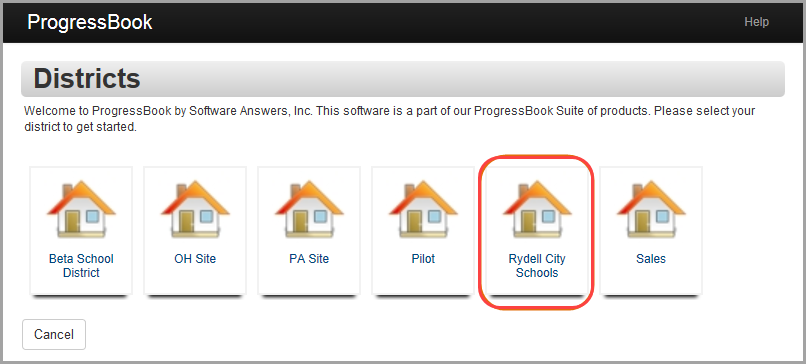
3.On the ProgressBook Sign In screen, click Sign Up.
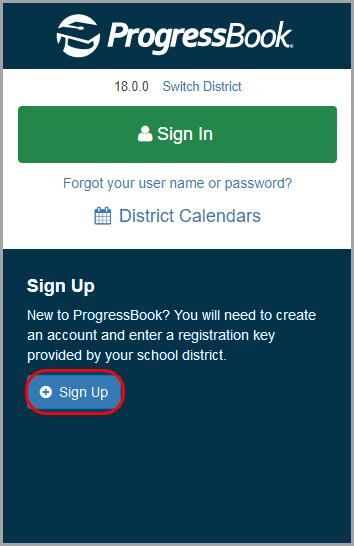
4.On the Sign Up screen, click I am a student.
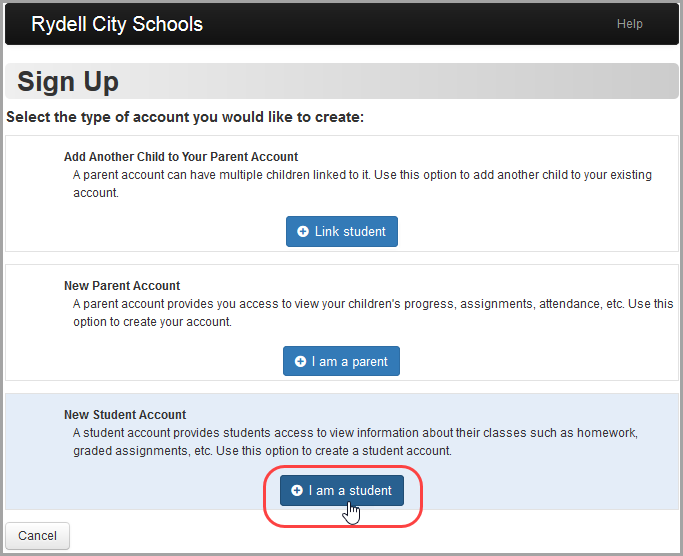
5.Below Student Information, enter the following information:
•First Name (required) – Must be your exact first name as you are registered with the school (no nicknames)
•Last Name (required) – Must be your exact last name as you are registered with the school
•Date of Birth (required)
•Email (optional) – Used for password reset requests and communication from your teacher
•Re-enter Email (optional)
Note: You cannot use the same email account your parent uses for ProgressBook. All email accounts must be unique.
6.Below Account Information, enter the following:
•Registration Key – Provided by your teacher (not case sensitive)
Note: The registration key to create a student account begins with “SA.”
•User name – Letters and/or numbers (6 to 50 characters)
•Password – Must contain 1 letter, 1 number, 8 to 50 characters; must be case sensitive; cannot match the username
•Re-enter Password – Must match password
7.Click Register.
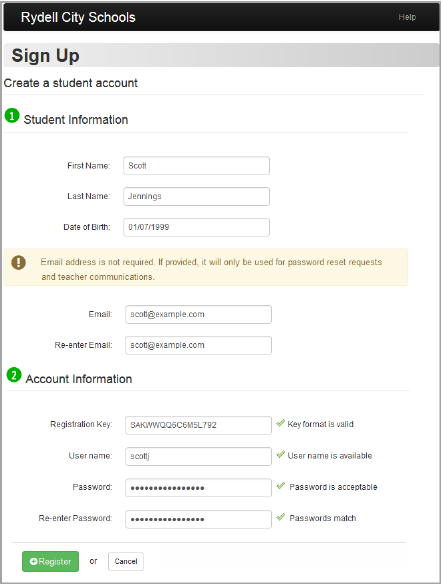
An account creation confirmation message displays, and you can now sign in to ProgressBook.
Note: Google and the Google logo are registered trademarks of Google Inc., used with permission.