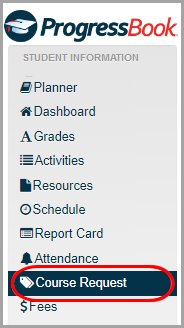
Note: This option is only available if your school or district has enabled it. In addition, it may only be available during a specific time frame for requesting courses.
1.On the navigation bar, click Course Request.
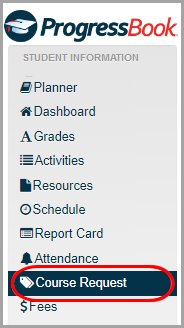
The Course Request screen displays. If you have already begun requesting courses, these requests display.
2.Click Add Courses.
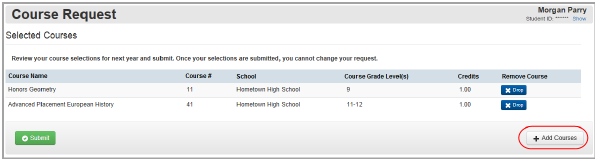
The Course Catalog displays.
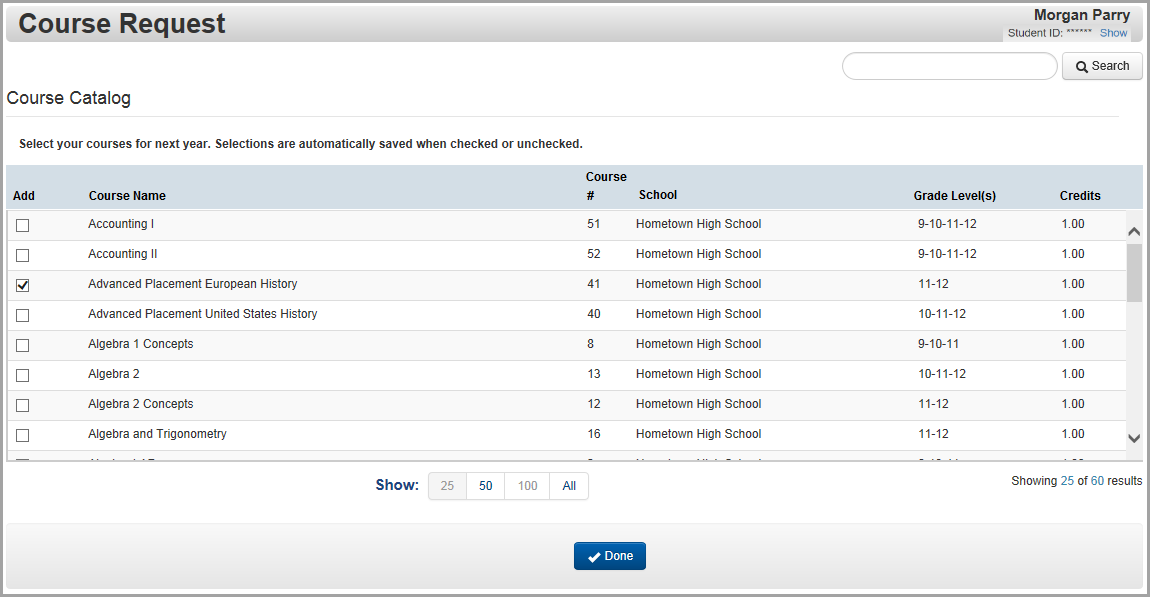
3.(Optional) If you do not see the course you are looking for, you can search for it as follows:
a.In the search box, enter all or part of the course name or course number.
b.Click Search.
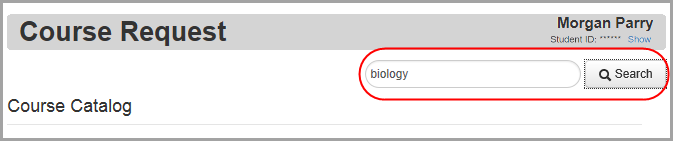
4.If you see the course you want to add, select the checkbox beside it in the Add column.
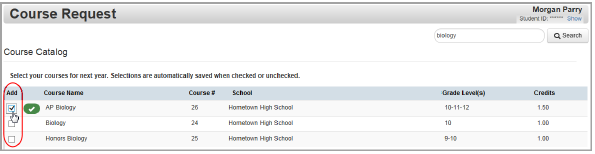
5.(Optional) Continue adding any other course requests.
6.When you are finished making your selections, click Done.
The courses you added now appear on the Course Request screen.
7.Review your selections.
Note: If you selected a course and do not want to request it, in the Remove Course column, click Drop.
8.When you are satisfied with your course request list, click Submit.
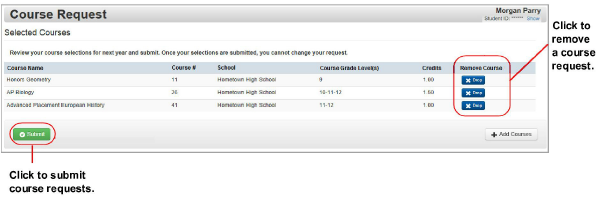
9.On the Submit Course Request window, click Ok.
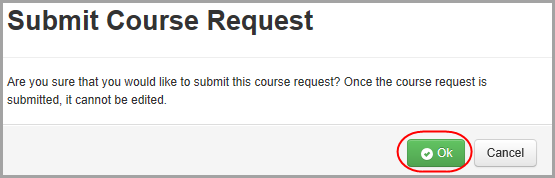
Note: From your browser, you can print the courses you requested.