
Viewing or Editing Student Contacts
If your district allows it, you can view or update phone, email, and address information for your child’s contacts.
Note: Based on your district’s settings, only some ProgressBook users may be able to view and edit student contact information. Even if you are permitted to edit contact information, some contacts and addresses may be read-only.
1.On the navigation bar, click Student Contacts.

Information for the student’s primary contact displays by default with other contact names listed in the right column as well.
2.On the Student Contacts screen, click the name of the contact whose information you want to view or edit.
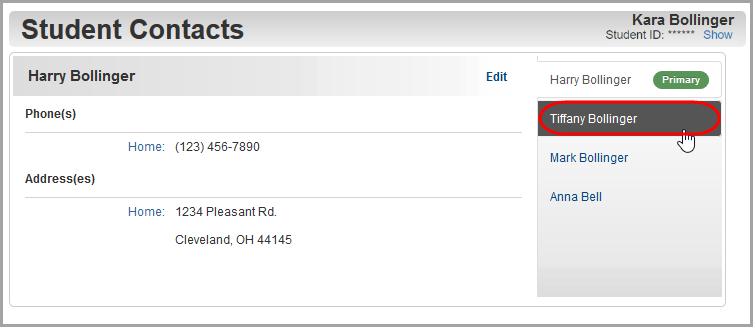
The edit screen for the contact you selected displays.
3.(Optional) If you want to edit the contact’s information, click Edit.
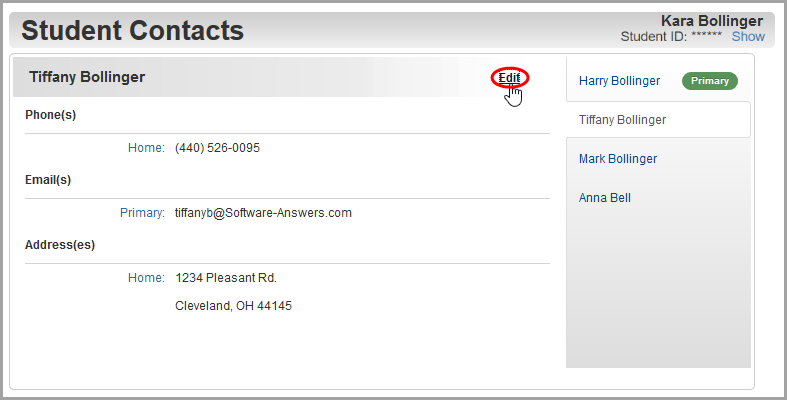
The Student Contacts edit screen displays.
4.(Optional) To edit existing contact information:
a.In the appropriate section, update the existing fields and drop-down lists.
b.Click Save.
5.(Optional) To add new contact information:
a.In the appropriate section, click Add.
b.Enter the required contact information.
c.Click Save.
6.(Optional) To delete existing contact information:
a.In the appropriate section, next to the item you want to delete, click Delete.
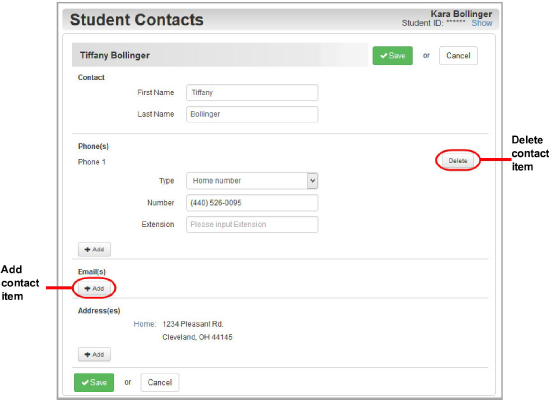
b.On the Delete confirmation window, click OK.
A message displays to confirm that you deleted the item successfully.