
You can create a student account for your child so s/he can sign in to ProgressBook independently of you.
Note: Student accounts offer some different functionality and a different view of information within ProgressBook.
Note: If your school district requires your child to log in using another service, such as Google, you cannot create an account for them.
1.On the navigation bar, click My Account.

2.Click the My Students tab.
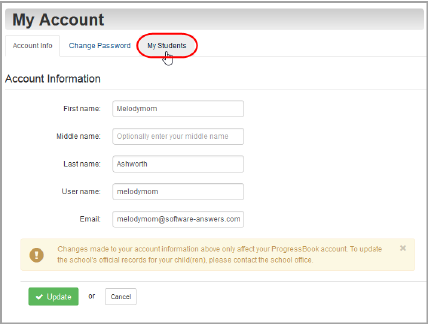
3.On the My Students tab, in the row of the child for whom you want to create a student account, click Create Account.
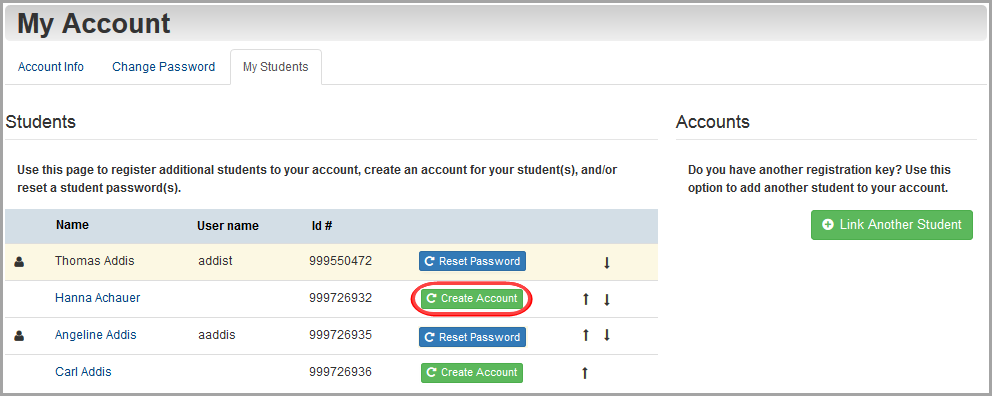
4.Enter the following information:
•User name – letters and/or numbers (6 to 50 characters) or the child’s email address
•Password – must contain 1 letter, 1 number, 8 to 50 characters; case sensitive; cannot match the user name
•Re-enter Password – must match password
•Email (optional)
•Re-enter Email (optional)
Note: If you choose to enter an email address for your child’s account, it cannot be the same address you use for your parent account. Also, while providing the email address is optional, without it, your child cannot reset his/her own password. It must then be reset by you or the teacher.
5.Click Create.
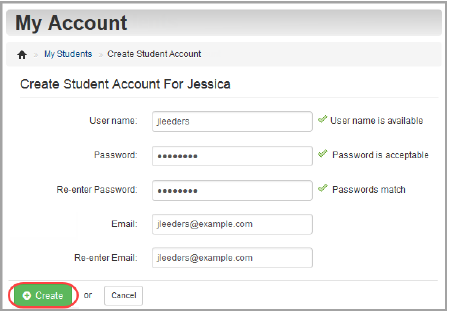
Note: Google and the Google logo are registered trademarks of Google Inc., used with permission.