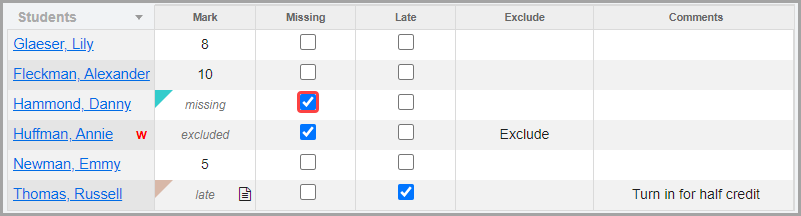
Mark an Assignment as Missing for a Default or Custom Setup 1 Class
You can indicate that a student did not turn in an assignment by selecting the Missing checkbox on the Assignment Marks screen. This option instructs GradeBook to calculate the assignment as zero (0) in the student’s average, and ensures that the assignment is included on the Missing Assignment Reports.
1.On the Class Dashboard, in the Assignments list, select the assignment for which you want to enter marks.
2.On the Assignment Marks screen, in the Missing column, select the checkbox in the row(s) of the student(s) who did not turn in the assignment.
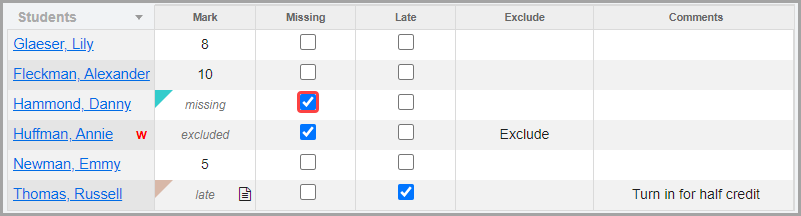
If you posted a Default or Custom Setup 1 class assignment to ParentAccess and the Frontline ProgressBook Parent & Student app, the assignment displays as missing and shows the amount of points the assignment was worth.
Mark an Assignment as Missing for a Custom Setup 2 Class
You can indicate that a student did not turn in an assignment by selecting the Missing checkbox on the Assignment Marks screen. This option instructs GradeBook to calculate the assignment as zero (0) in the student’s average, and ensures that the assignment is included on the Missing Assignment Reports.
1.On the Class Dashboard, in the Assignments list, select the assignment for which you want to enter marks.
2.On the Assignment Marks screen, in the Missing column, select the checkbox in the rows of the student(s) who did not turn in the assignment.
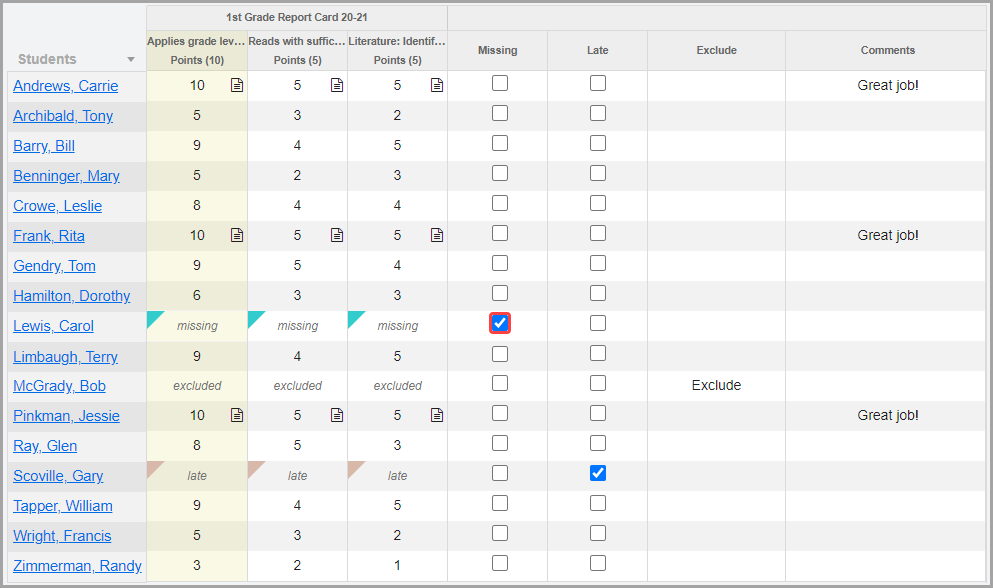
If you post a Custom Setup 2 class assignment to ParentAccess and the Frontline ProgressBook Parent & Student app, each assessment for the assignment displays as missing.