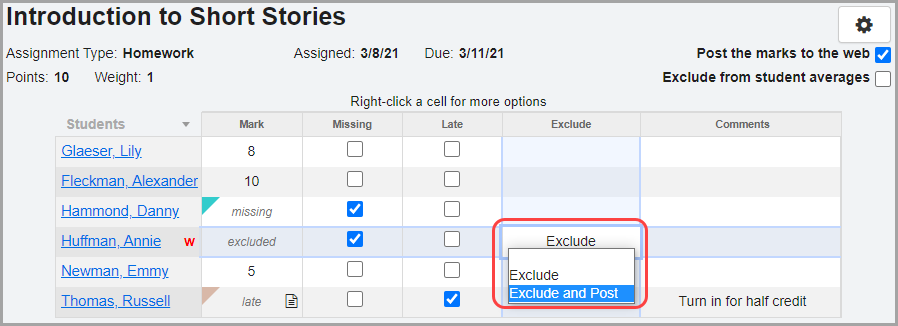
Exclude and Post an Assignment from an Individual Student's Grade for a Default or Custom Setup 1 Class
1.To exclude the assignment for a student and display it in ParentAccess and the Frontline ProgressBook Parent & Student app, on the Assignment Marks screen, right-click in the appropriate field to display the list of choices.
2.Select Exclude and Post.
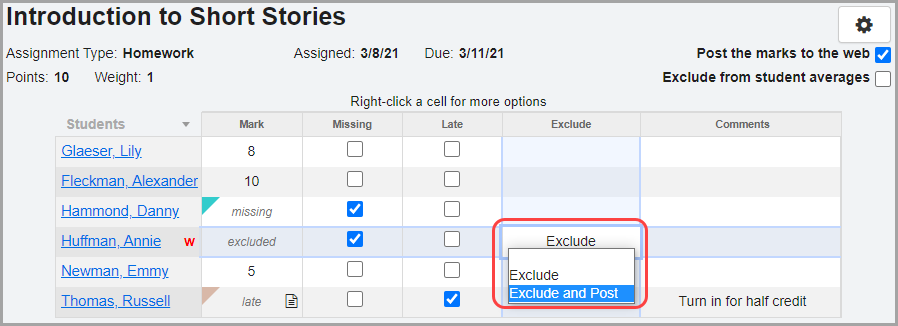
Exclude and Post an Assignment from an Individual Student's Grade for a Custom Setup 2 Class
1.To exclude the assignment for a student and display it in ParentAccess and the Frontline ProgressBook Parent & Student app, on the Assignment Marks screen, right-click in the appropriate field to display the list of choices.
2.Select Exclude and Post.
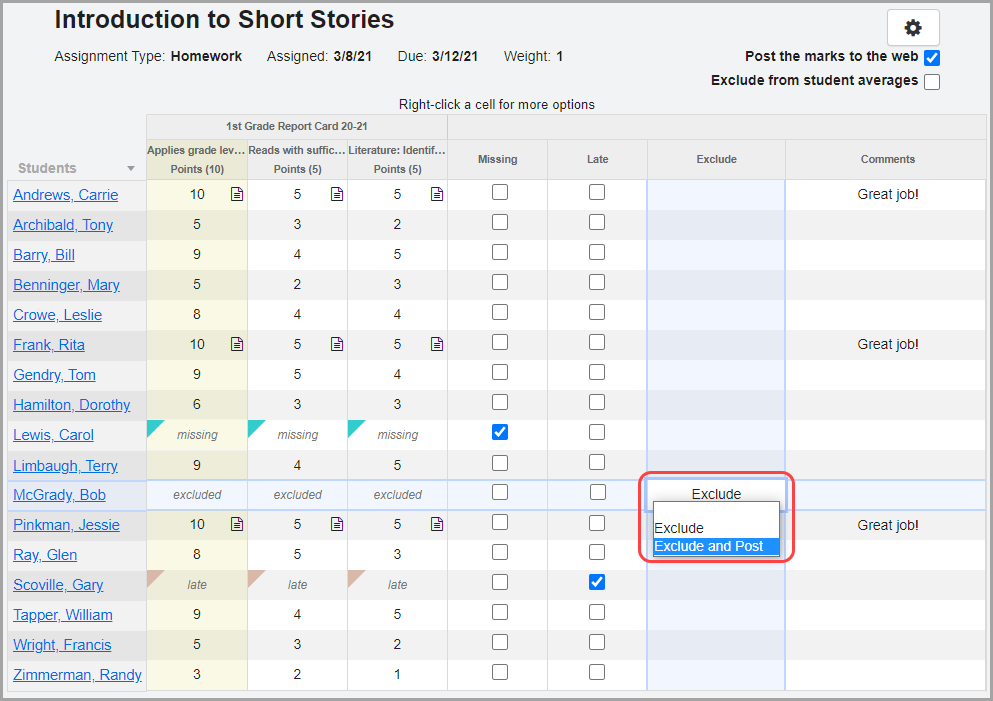
Note: The Exclude and Post option is available only if the assignment marks are posted to ParentAccess and the Frontline ProgressBook Parent & Student app. When the Exclude and Post option is used, the assignment displays as excluded with the assignment's point value in ParentAccess and the Frontline ProgressBook Parent & Student app.
Note: To quickly exclude and post the assignment for all the student's grades, select Exclude and Post for any student, and click Fill Column. To remove the Exclude and Post option for all the students, select Clear Column in any field in the column.