 .
.You can transfer classes, lesson plan banks, assignment banks, VirtualClassroom content, homework banks, and SpecialServices Classic banks that are associated with one staff member record to another staff member record. Transferring changes ownership of activities to the new staff member record so that the activities are no longer associated with the original staff member record.
To delete a staff member record that has classes and associated activities, you must transfer the activities to another staff member record first before you delete it. Warning: Delete requires transfer displays on the Update Staff window for a staff member record if there are activities in use that must be transferred. GradeBook reviews staff member records for the following associated activities:
•Classes
•Assignment types
•Assignments
•Homework
•Lesson plans
•ParentAccess Home pages
•GradeBook Grid Preferences
•Assignment banks
•Lesson Plan banks
•VirtualClassroom content
•Homework banks
•SpecialServices Classic banks
•Report Cards Run
•Report Cards Published
Staff member records with associated SpecialServices Classic forms can be deleted in GradeBook, and staff member records with associated SpecialServices Classic user banks can also be deleted without first transferring bank information. The user’s name, date, and time are stored in the StudentFormAudit and SpSStudentFinalizedGroupAudit tables even after a staff record has been deleted.
It is recommended to transfer activities in GradeBook before making schedule changes in StudentInformation.
1.On the Administrator Home Page, below Annual Setup, click Staff.
2.On the Staff screen, search for the staff member for whom you want to transfer activities. See “Searching for Staff.”
3.In the row of the staff member for whom you want to transfer activities, click  .
.
4.On the Update Staff window, click  Transfer Activity.
Transfer Activity.
5.On the Transfer Staff Activity window, in the School drop-down list, select the school of the staff member to whom you are transferring information.
6.In the Staff drop-down list, select the staff member to whom you are transferring information.
In the Select activity to transfer area, the activity and the number of instances of each type of activity that is associated with the staff member are highlighted.
7.Below the Select activity to transfer area, select the checkboxes beside the types of activities to transfer.
8.Click Transfer.
The message “Transfer of staff activity complete” displays when the transfer of information is complete.
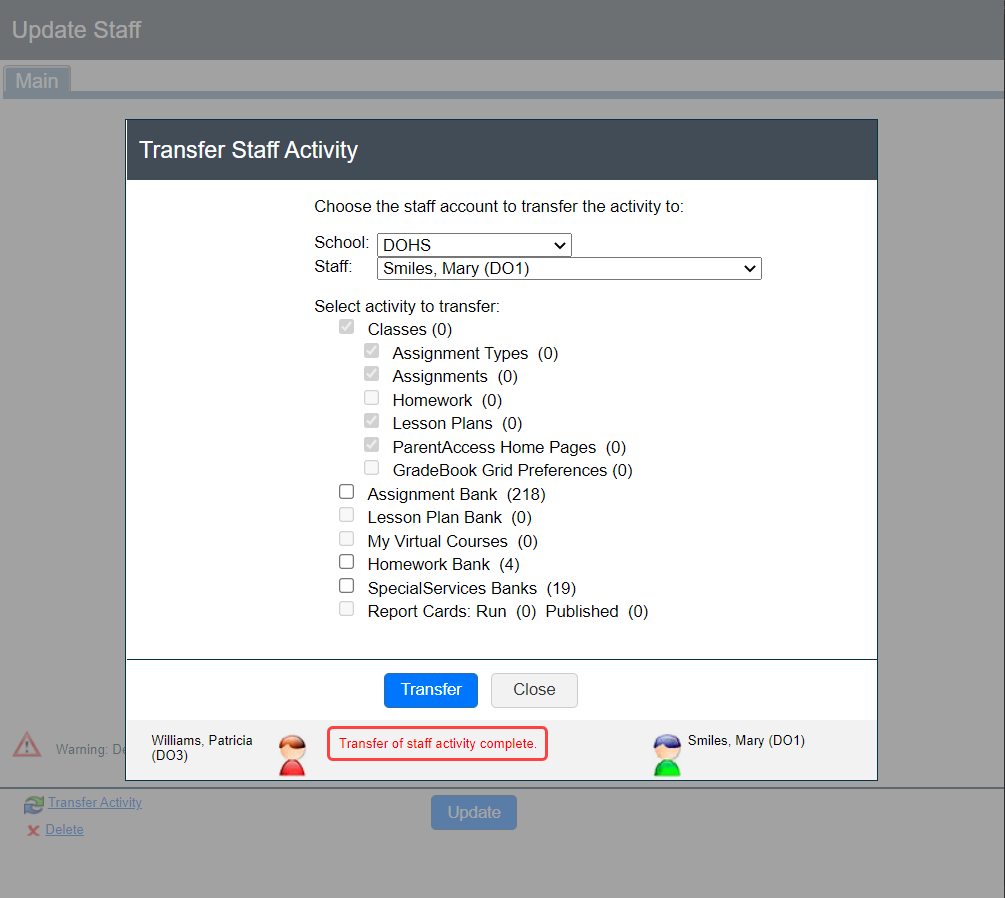
9.Close the Transfer Staff Activity window.