
Providing Access to VirtualClassroom
Providing Access to Online Activities
To give students access to online activities in ParentAccess, complete the following steps.
1.On any GradeBook screen, in the banner, click PA Admin.

2.On the ParentAccess Administration screen, in the District Setup section, click Page Level Security.
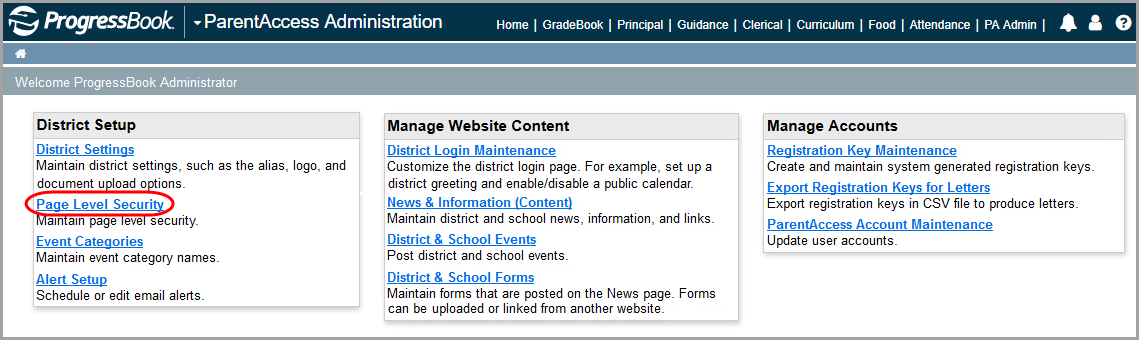
3.On the Page Level Security screen, in the Student area, in the Activities row, select the checkbox for each role that should have access to view online activities.
4.On the Page Level Security screen, in the Student area, in the Submit Student Activity row, select the checkbox for each role that should be allowed to submit online activities for grading.
Note: When you enable the parent role for Activities, parents have read-only access to the activities, but you cannot allow them to submit student activities.
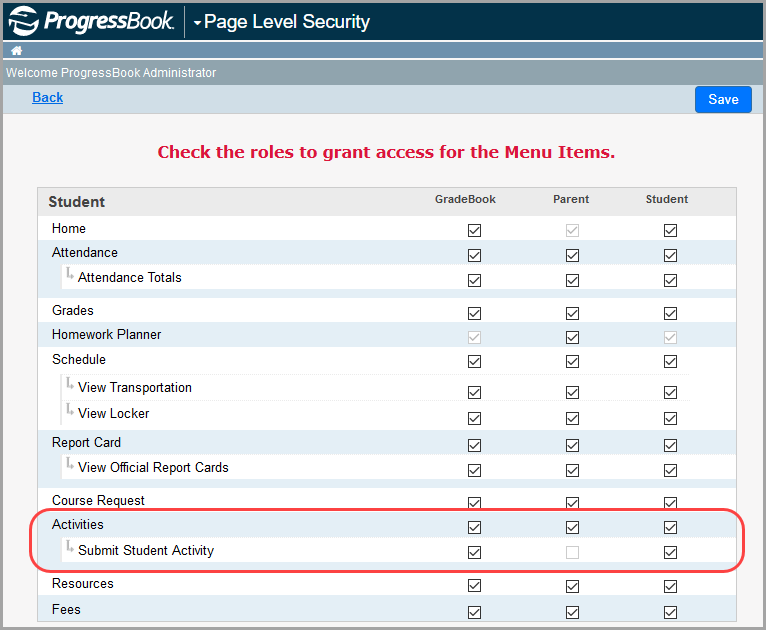
5.Click Save.
Selected users can now access and/or submit online activities in ParentAccess.
Providing Access to Resources
To give students access to VirtualClassroom resources in ParentAccess, complete the following steps.
1.On any GradeBook screen, in the banner, click PA Admin.
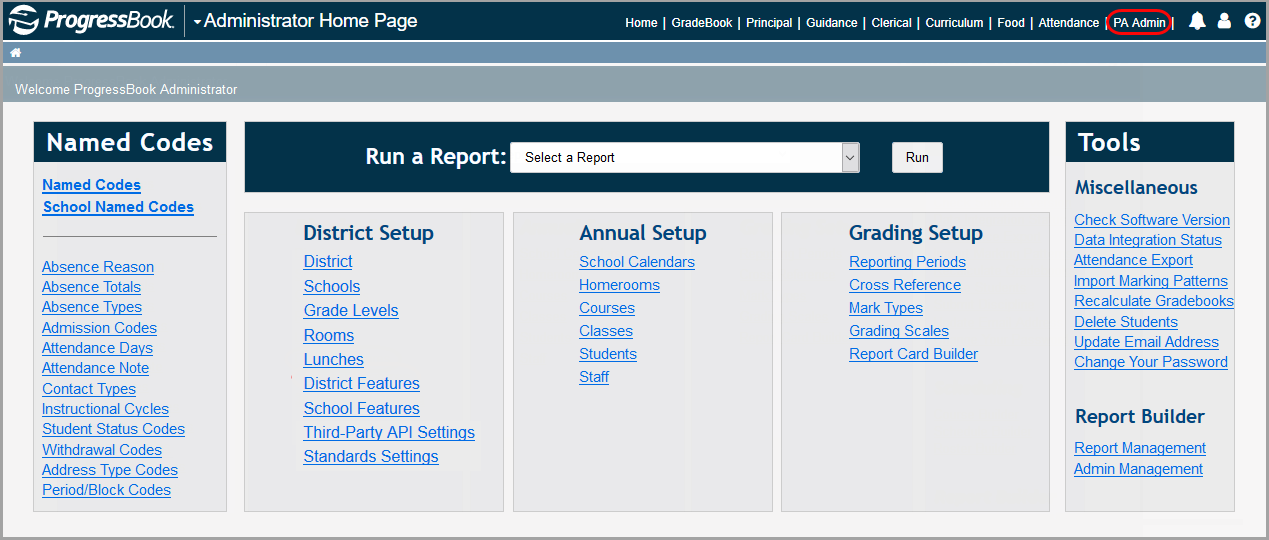
2.On the ParentAccess Administration screen, in the District Setup section, click Page Level Security.
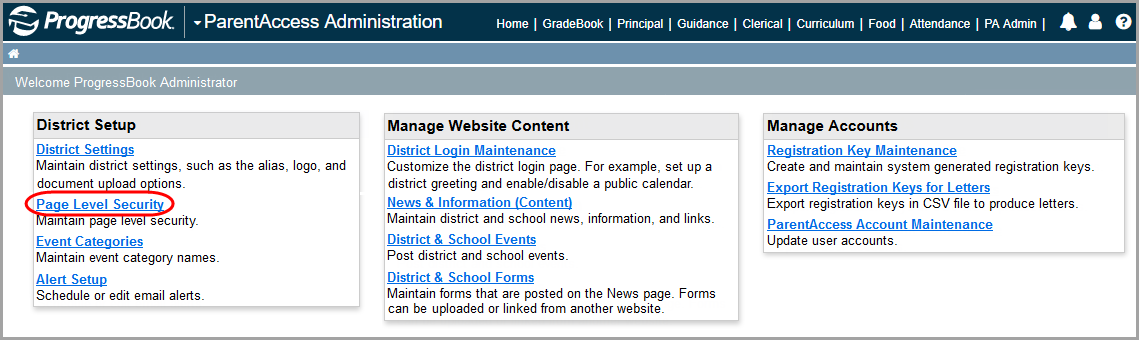
3.On the Page Level Security screen, in the Student area, in the Resources row, select the checkbox for each role that should have access to view resources.
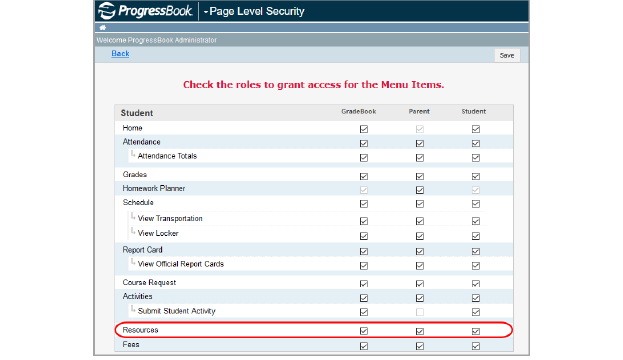
4.Click Save.
Selected users can now access VirtualClassroom resources in ParentAccess.