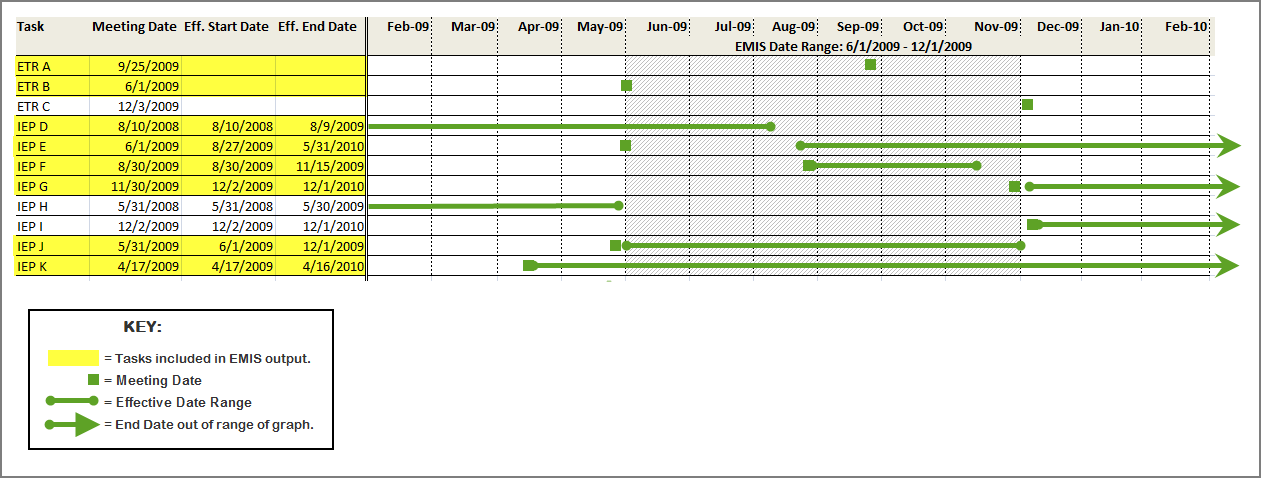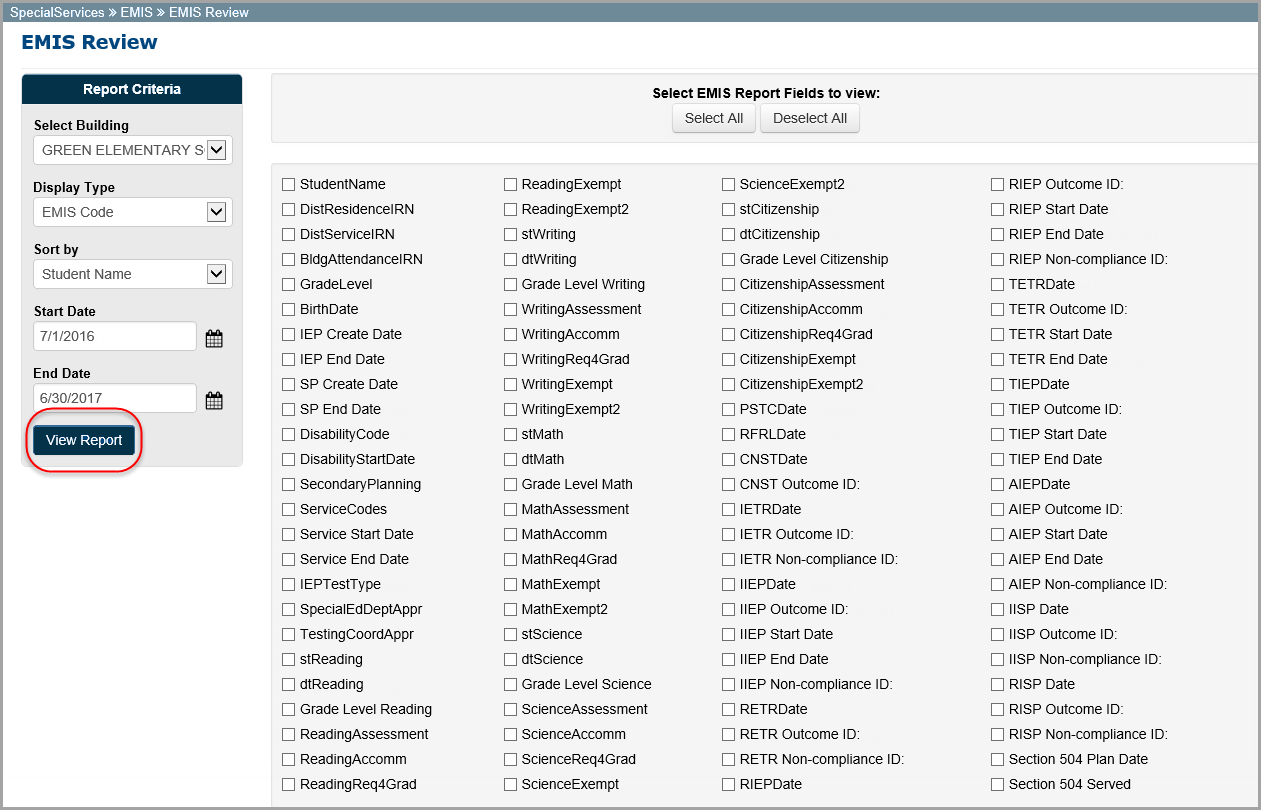
The EMIS Review report lets you view and print the EMIS Data Collection Form for one or more students once the associated task is completed.
Note: Users with the appropriate security privileges can also access the following EMIS screens: Build EMIS Extract, Process EMIS Extract, and View EMIS Transmission Log. For more information about these EMIS screens, see ProgressBook SpecialServices System Manager Guide.
•For instructions on running an EMIS Review report, see “Viewing the Data Collection Form for Completed Tasks.”
•For an explanation of how date ranges are used on the EMIS Review report, see “How Tasks Are Selected by Date Range in EMIS.”
Viewing the Data Collection Form for Completed Tasks
The EMIS Review report lists all of the students whose information is available for reporting to EMIS within a specified date range and lets you access the EMIS Data Collection Form after a task has been completed. You can select the information you want to display about the student on the report.
1.On the EMIS Review screen, in the Report Criteria area, make your selections:
•In the Select Class (or Select Building) drop-down list, select the class (or building) for which you want to run the EMIS Review report.
Note: Depending on your level of access, either the Select Class or Select Building drop-down list displays.
•In the Display Type drop-down list, select from the following options:
-EMIS Code
-Description
-EMIS Code & Description
•In the Sort by drop-down list, select the field by which you want the system to sort the information on the report.
•In the Start Date and End Date fields, enter the start and end date range within which you want to view the applicable tasks. See “How Tasks Are Selected by Date Range in EMIS.” The default date range is the current EMIS event year; for example, 07/01/2015 for the start date and 06/30/2016 for the end date.
2.In the Select EMIS Report Fields to view area, select the checkbox beside each field you want to display on the report.
Note: To quickly display the report, select only Student Name, IEP Create Date, and IEP End Date.
3.Click View Report.
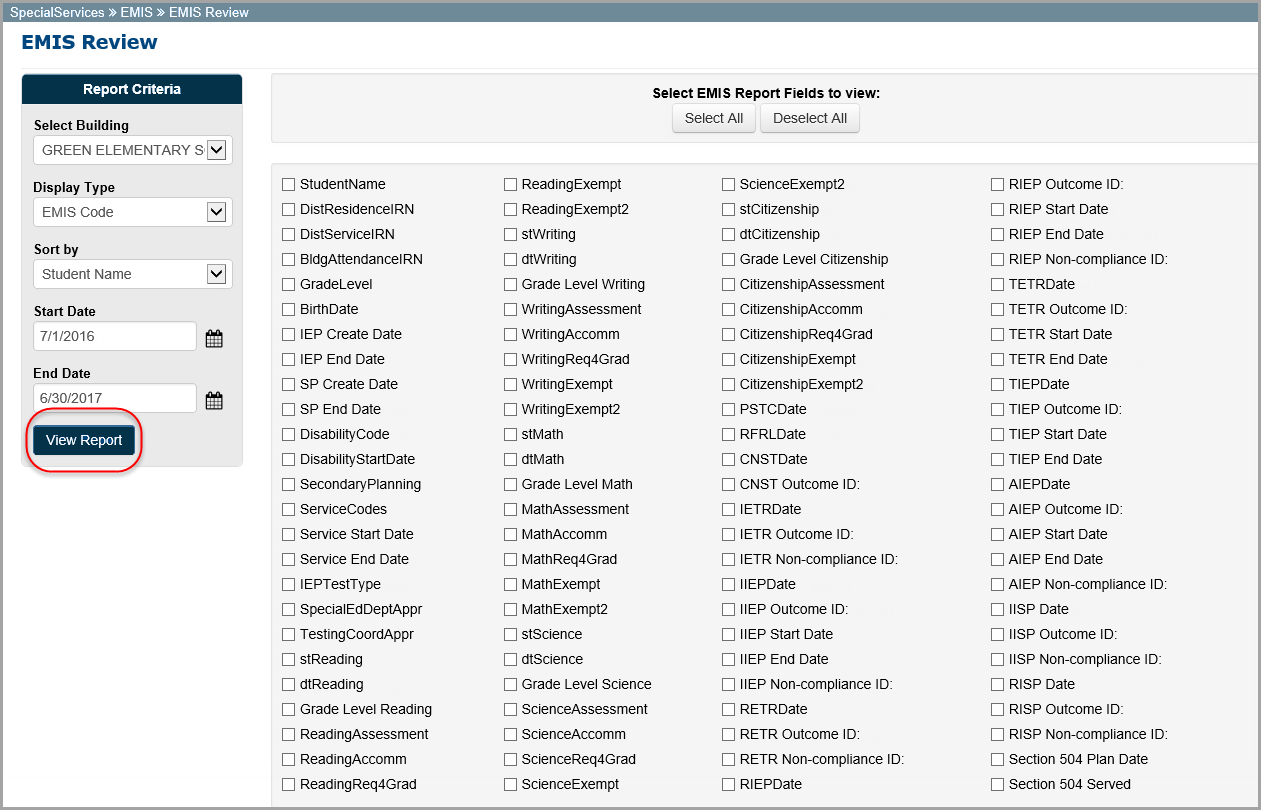
The EMIS Review screen displays a list of all of the students whose information falls within the selected criteria.
4.Beside the name of each student whose Data Collection Form you want to view, select the checkbox, and then click View Selected.
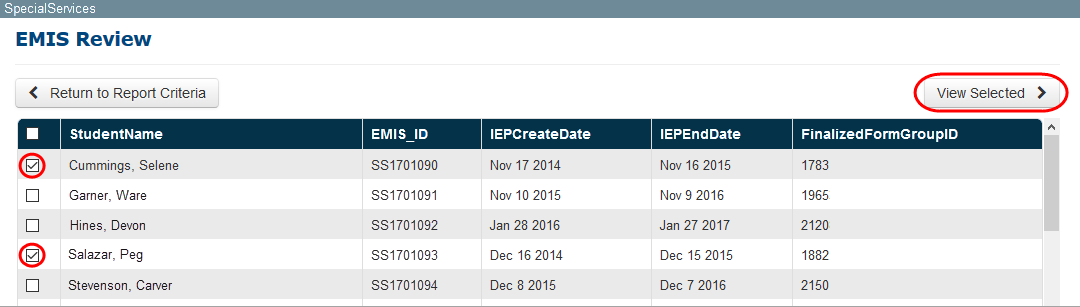
The Data Collection Form for the student(s) you selected displays in a new tab or window. If you selected multiple students, all of the forms are merged into a single file.
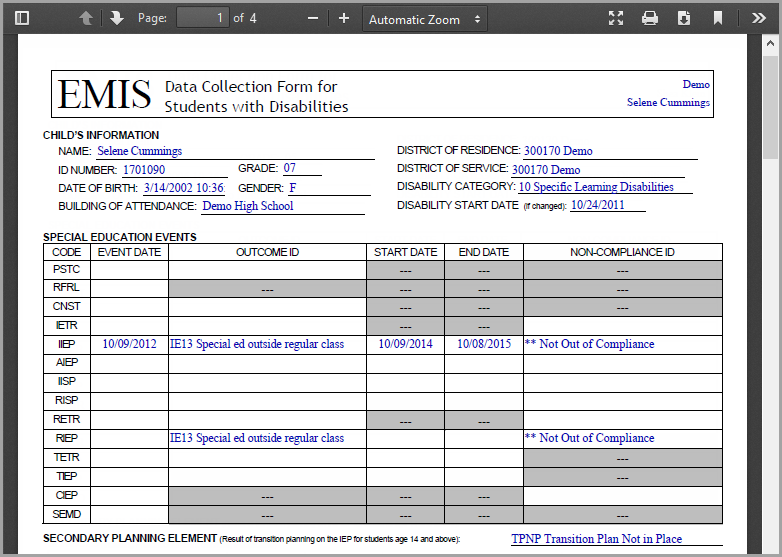
5.To print, use the print function on your PDF viewer.
6.To return to the EMIS Review screen, close the tab or window.
How Tasks Are Selected by Date Range in EMIS
When you enter a date range in the Start Date and End Date fields on the EMIS Review screen, the system selects tasks based on the following event dates:
•Meeting Date – the value entered in the Meeting Date field on the cover page of an ETR, IEP, or SP task; for tasks to appear on the EMIS Review Report, the meeting date of the task must fall within the entered date range, including the first and last date in the range
•Effective Dates – the values entered in the Effective Start and End fields on the cover page of an IEP or SP Task; for tasks to appear on the EMIS Review report, the effective dates of the task must fall within the entered date range, but can start or end before, after, or during the range
For example, if the date range entered for the EMIS Review report is 06/01/2009 - 12/01/2009, tasks with the following meeting or effective dates would appear on the report:
•Any ETR, IEP, or SP task with a meeting date of 06/01/2009 through, and including, 12/01/2009
•Any IEP or SP task with an effective start date before 06/01/2009 and an effective end date before 12/01/2009, such as 08/10/2008 - 08/09/2009
•Any IEP or SP task with an effective start date after 06/01/2009 and effective end date after 12/01/2009, such as 08/27/2009 - 05/31/2010
•Any IEP or SP task with an effective start date after 06/01/2009 and effective end date before 12/01/2009, such as 08/30/2009 - 11/15/2009
•Any IEP or SP task with an effective start date before 06/01/2009 and effective end date after 12/01/2009, such as 04/17/2009 - 04/16/2010
“Tasks Included on EMIS Review Report by Date Range” shows example scenarios where tasks are included in or excluded from the EMIS Review report or EMIS Extract when run by a date range of 06/01/2009 - 12/01/2009.
Tasks Included on EMIS Review Report by Date Range