
On the school calendar, you can view events, homework, and daily attendance. You can set preferences that determine which events display on the calendar so you see only the information that is important to you.
1.To see your school calendar, on the navigation bar, click Calendar.

The Calendar screen displays. If this is the first time you are accessing this screen, the Calendar Setting Preferences window automatically displays and instructs you to set your calendar preferences. If you would like to change your preferences in the future, click Settings; then update your choices and click Save.
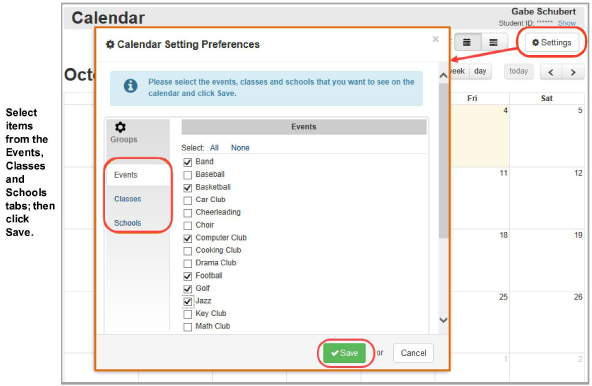
2.On the Events tab, select the checkbox beside each event category you want to see on your calendar. Likewise, on the Classes and Schools tabs, select the checkbox beside each class and school whose events you want to see on your calendar.
3.Click Save.
The calendar displays events based on the preferences you set. The events are color-coded as follows:
•pastel orange – homework
•red – daily attendance
•pastel blue – district and school events
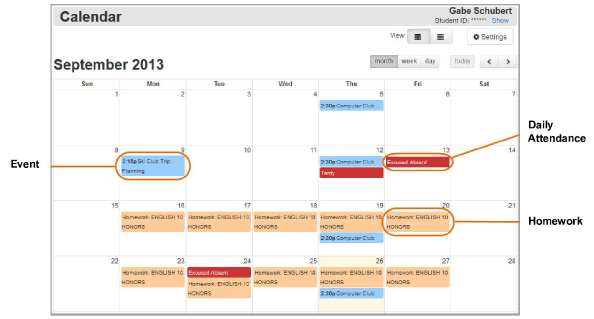
Note: By default, the calendar displays in month format, but you can change it to view by week or by day by clicking the buttons at the top of the calendar.
4.(Optional) To view detailed information about an event, click the calendar item.
5.(Optional) To view a list of events by date range, in the View area, click ![]() .
.

The events now display in list format.
6.(Optional) To view events for a different date or date range, do one of the following:
•Click Today, This Week, or This Month to view events for those dates/ranges.
•Enter a Start Date and End Date (or select these from the calendar date picker), and click Refresh.

The events for the selected date or date range display.