Resetting Your Child's Password
If your child forgets his or her password and does not have an email address tied to his or her student account, you or the teacher can reset your child’s password.
Note: If your school district requires your child to log in using another service, such as Google, you cannot reset their password. ![]() displays by your child’s account name if they use Google.
displays by your child’s account name if they use Google.
1.On the navigation bar, click My Account.
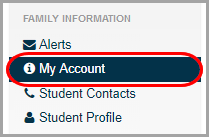
2.Click the My Students tab.
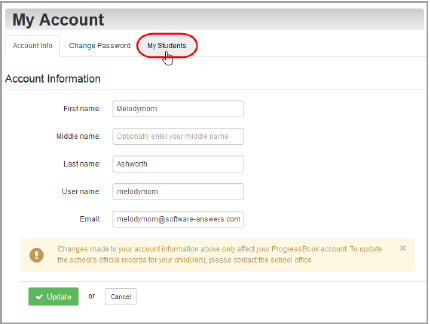
3.On the My Students tab, below Students, in the row of the student whose password you want to reset, click Reset Password.
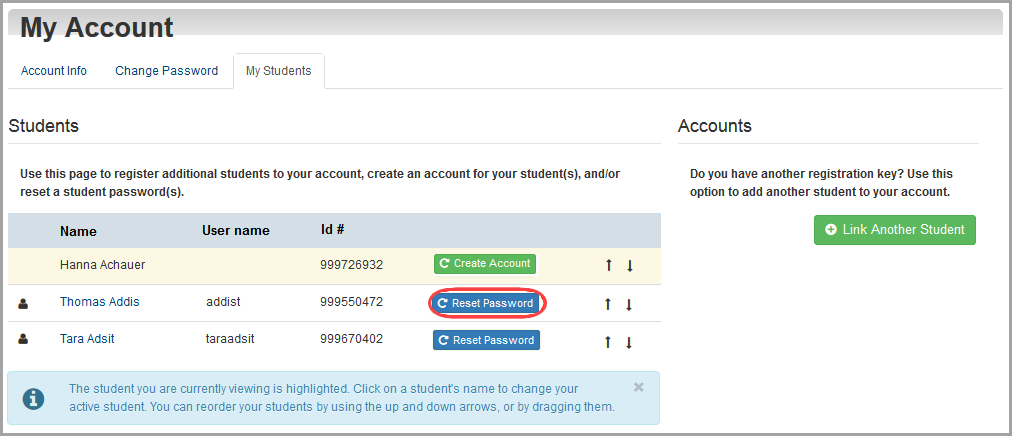
4.Enter a New Password for your child.
Note: Passwords must contain 1 letter, 1 number, and 8 to 50 characters. They are case sensitive and cannot match the user name.
5.In the Re-enter New Password field, re-enter your child’s new password.
6.Click Update.
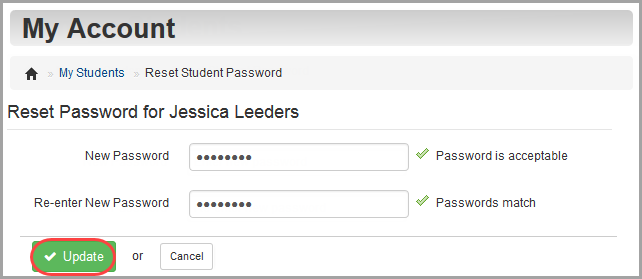
Note: Google and the Google logo are registered trademarks of Google Inc., used with permission.