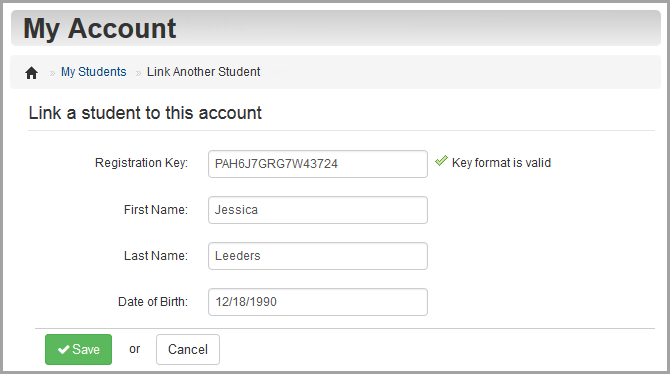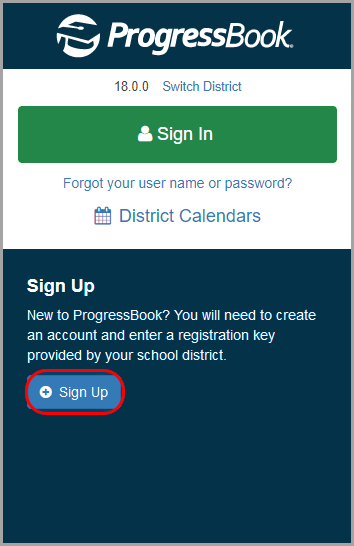
Adding a Child - Not Signed In
1.On the ProgressBook Sign In screen, click Sign up.
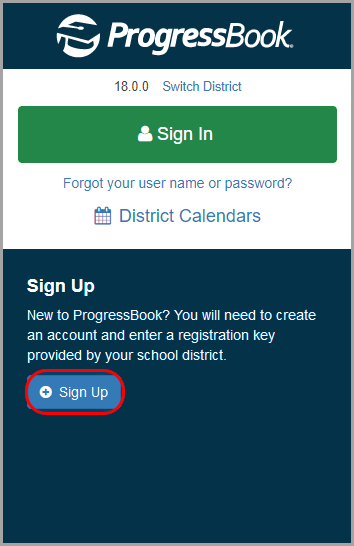
2.On the Sign Up screen, click Link Student.
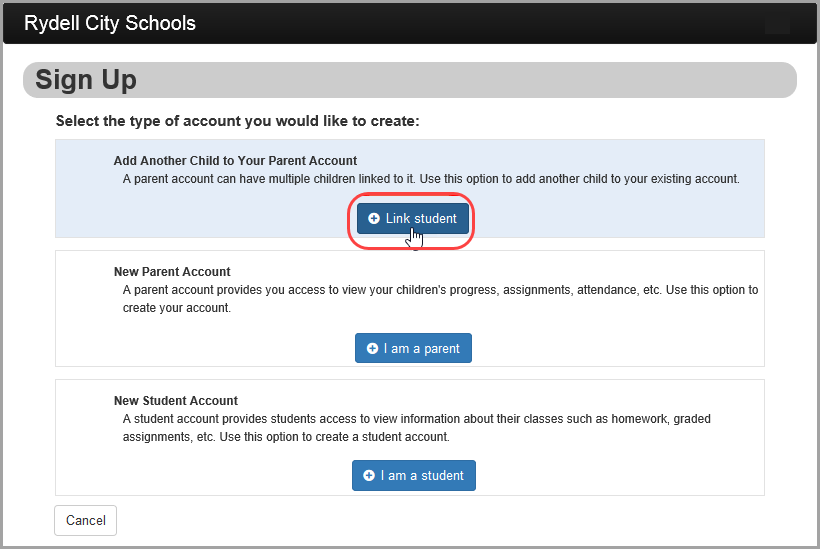
Instructions for adding another child to your account display on the Sign In screen.
3.Sign in to your account.
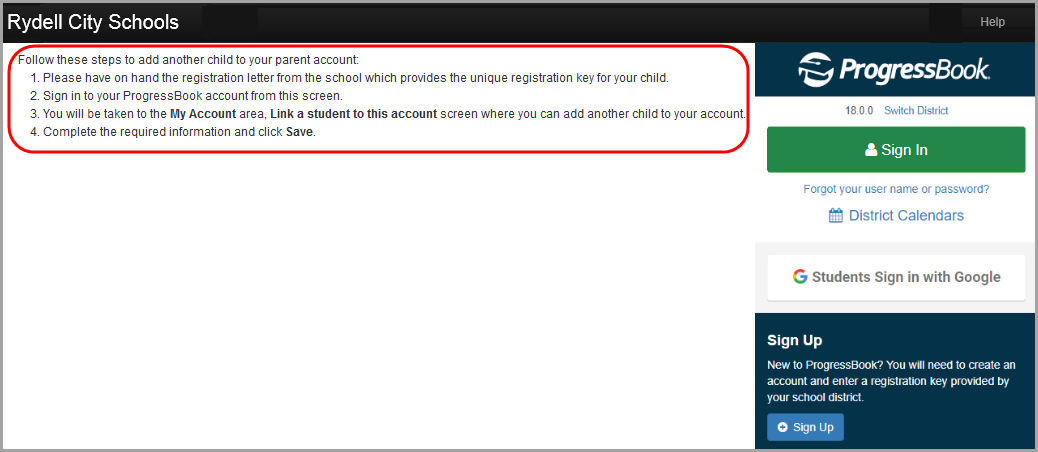
4.On the My Account screen, Link a student to this account area, enter the following:
•Registration Key – provided on the registration letter from the school or district
(not case sensitive)
Note: The registration key you use to link a student to your existing parent account begins with “PA.”
•First Name – must exactly match the name on the registration letter from the school or district
•Last Name – must exactly match the name on the registration letter from the school or district
•Date of Birth
5.Click Save.