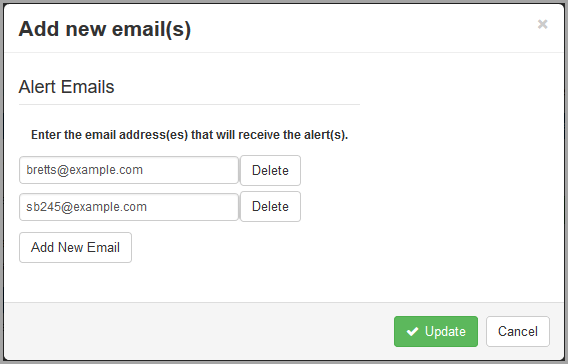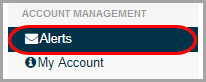
If your school or district has enabled alerts in ProgressBook, you can subscribe to these alerts if you want to be notified when you have not completed an assignment or when you have received a low grade (mark). You can choose the types of alerts you want to receive.
Note: Low assignment mark alerts are not available for standards-based classes.
1.To subscribe to alerts, on the navigation bar, click Alerts.
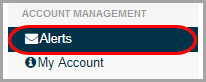
Note: The first time you click Alerts, the message “You have no email address(es) set up for alerts. Please add an email below” displays. You must click Add Alert Email Address(es) and have at least one email address set up so that you can receive alerts.
2.On the Alerts screen, below Alert Settings, next to your name, select the alerts you want to receive.
3.If you selected the Low Assignment Marks alert checkbox, the Low Mark Alert Settings section displays. For each class for which you want to set a low mark alert, in the Grade drop-down list, select a threshold grade. (For example, if you want to be notified if you receive a grade of “B” or lower, select “B.”)
Note: For classes that use standards-based grading, you cannot select a threshold grade.
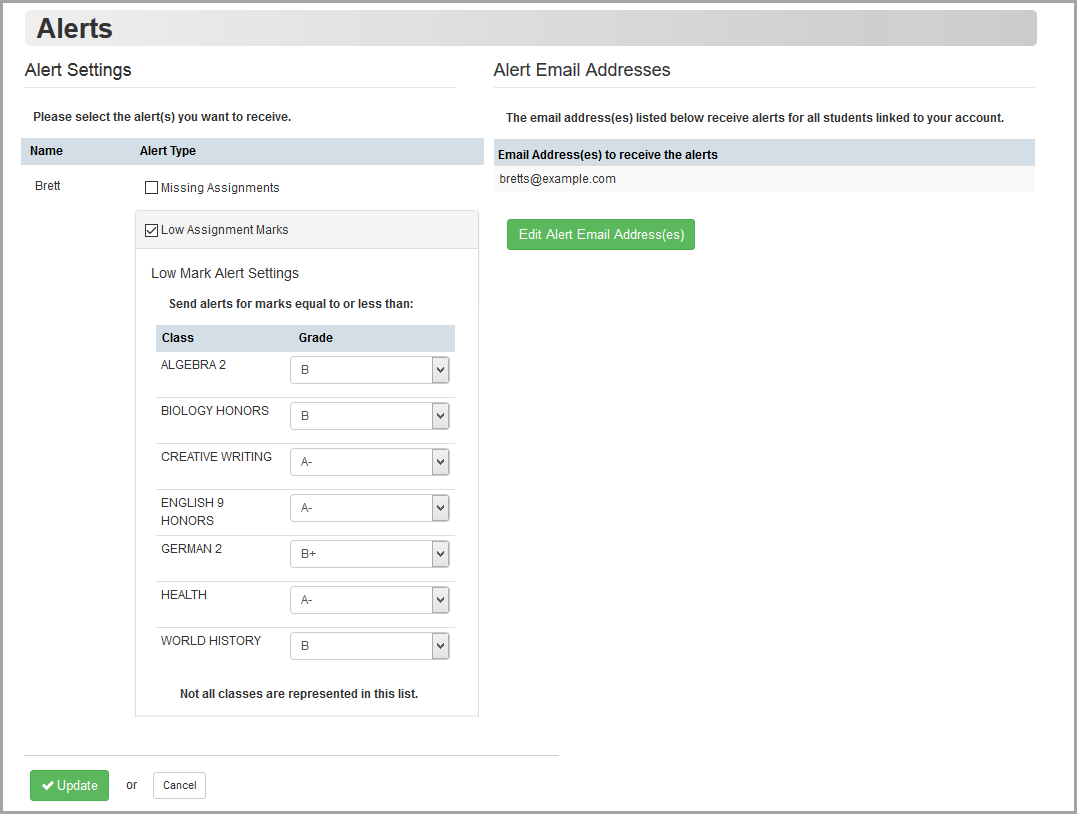
4.(Optional) To change alert email addresses, do the following:
•Click Edit Alert Email Address(es).
•In the Add new email(s) window, click Add New Email.
•Enter the email address you want to add.
•Next to the address you want to delete, click Delete.
5.Click Update.