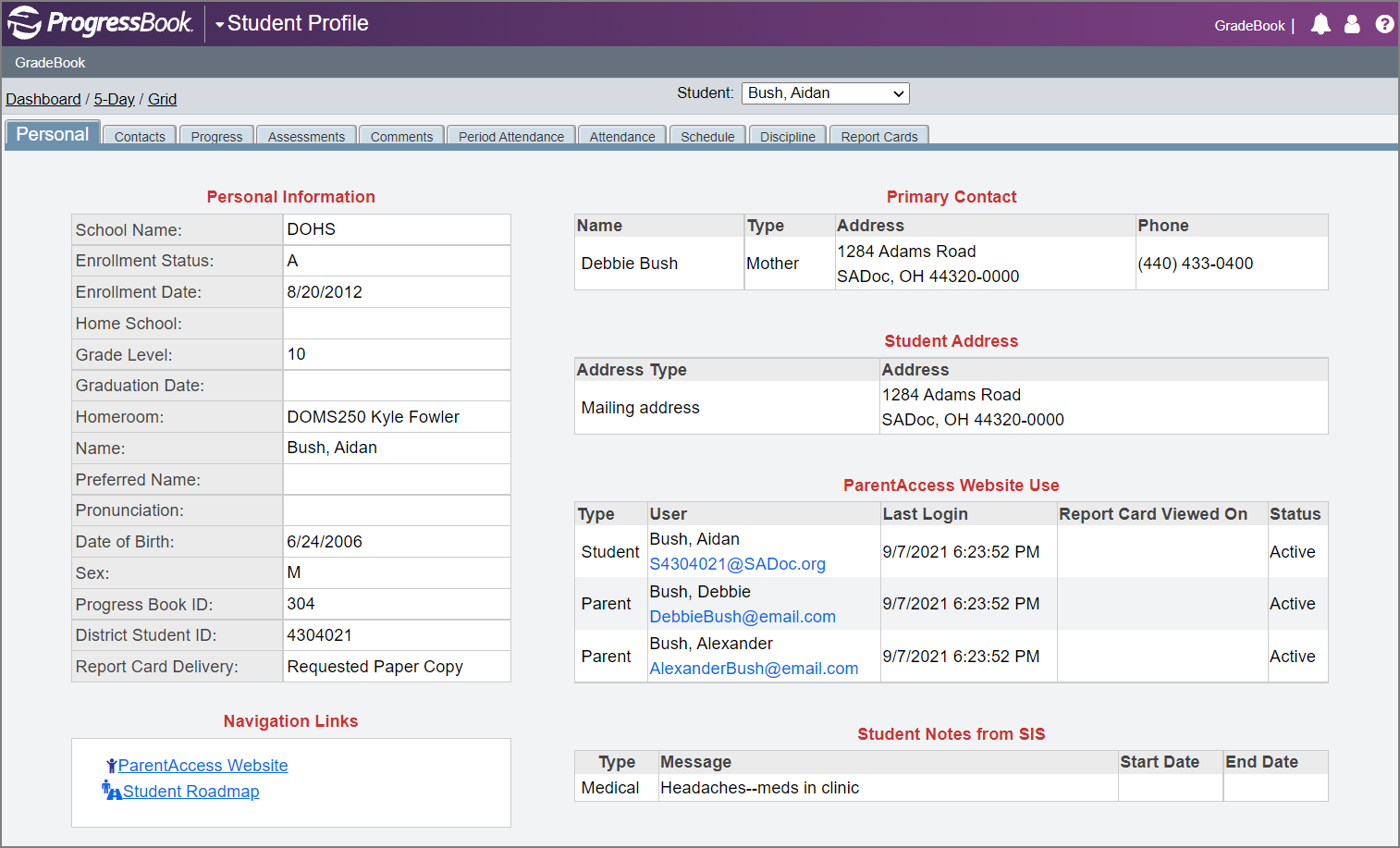
The Student Profile screen displays information about the students in a class.
To view a video about the Student Profile, navigate to the following link:
https://www.youtube.com/watch?v=i-p31keKtP8
Refer to the following topics:
•“Enter Student Profile Comments”
•“View Student's Progress Report for a Single Class”
•“View Progress Report for All Student's Classes”
Click a student name on the Class Dashboard to display that student’s profile. “Tabs Available on Student Profile Screen” provides a brief explanation of the available tabs. While you can add information on the Comments and Discipline tabs, information on the other tabs is read-only.
|
Tab |
Information |
|---|---|
|
Personal |
Displays personal information; primary contact information; addresses; parent and student email addresses (if available); navigation links to ParentAccess and the DataMap Student Roadmap; and ParentAccess usage information. Additionally, if SIS Alerts are enabled in StudentInformation, a Student Notes from SIS table displays information about medical concerns, custody notices, disability notes, and/or miscellaneous notes, if this information is entered in StudentInformation. |
|
Contacts |
Displays all student contact information from StudentInformation in read-only format. |
|
Progress |
Displays a current view of the student’s progress in the class, including average; individual assignment weights (if the weight of the assignment is set to zero, on the Student Profile screen Progress tab, the assignment displays with 0 in the Weight column and points earned over points possible in the Mark column); missing assignments; late assignments; assignments grouped by assignment type or assessment (which display in the same order as they do on report cards); and period attendance or period attendance by block codes. |
|
Assessments |
Displays report card and interim grades that have been entered in GradeBook. Also provides access to current progress reports for all of the student’s classes. |
|
Comments |
Lets the teacher enter or update class-specific general comments related to the student. These comments are not published on any reports, to ParentAccess, or to the Frontline ProgressBook Parent & Student app. |
|
Period Attendance |
Displays a student's course, section, room, teacher, period, and attendance. The attendance is for the current day and populates from period attendance taken in GradeBook if it is enabled. If no attendance was taken, the Attendance column is blank. If period attendance is taken by block, then only the first block code entered displays. |
|
Attendance |
Displays the student’s cumulative daily/homeroom attendance codes with the associated reason code and times. |
|
Schedule |
Displays the student’s class schedule including Course, Section, Room, Teacher, Period, and Days. Also provides access to current progress reports for all of the student’s classes. |
|
Discipline |
If discipline incident reporting is enabled for your school, you can initiate a discipline referral from this tab for a student in your class. This tab also displays a list of discipline referrals, if any, that you have previously reported for the student. For detailed information about reporting a discipline incident from this tab, see “Submit Discipline Incident from Student Profile.” |
|
Report Cards |
Displays a list of the current year’s report cards that have been published to permanent storage. Click the name of a report card to view and/or print it as a PDF. |
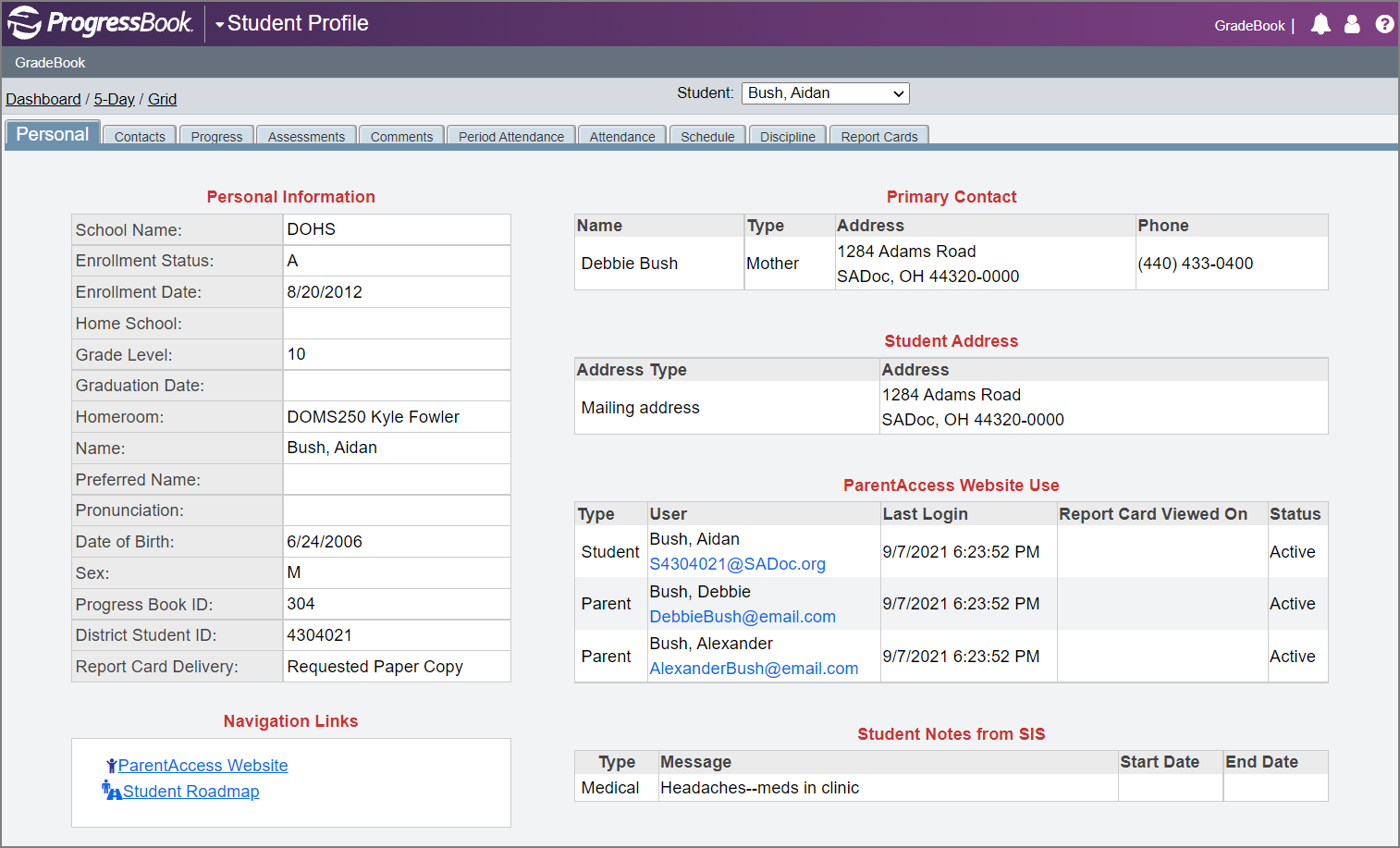
Note: If information about how to pronounce the student’s name has been added in StudentInformation, it is shown in the Pronunciation field.