 Teacher Comment – General comment that displays on all students’ progress reports
Teacher Comment – General comment that displays on all students’ progress reportsStudent Progress Report by Assessments
When using standards-based report cards, this report is particularly useful because it displays student progress by report card assessments. Assignments display below each report card assessment to which they are mapped. This report can be used in place of interim report cards and for parent/teacher conferences.
1.On the Principal Home Page, below Student Information, click Student Progress Report by Assessments.
2.The Student Progress Report by Assessments screen displays.
3.In the Select a School area, select the school for which you want to run the report (if you have access to more than one school).
4.In the Select Students area, select one or more students.
5.(Optional) To include students withdrawn from the school in the Select Students area, select the Show Withdrawn checkbox.
6.In the Select One or More Features area, select the features to display on the report:
•Daily Attendance – Displays daily attendance
•Daily Comments – Displays daily comments
•Show Hidden Students – Displays any student who has been hidden on a class roster and meets the selected report criteria
•Duplex Printing – Prints on the front and back of the page with each student starting on a front page
•Hide Assignments – Displays earned points, total points, weight, and average for each assignment type but does not display assignments
•Hide Excluded – Does not display assignments that have been excluded
•Hide Points – Does not display points used to average the calculation
•Parent Sig. Line – Lines for parents to sign and date to verify that they reviewed the progress report
•Period Attendance – Displays period attendance
•Points Missing – Displays missing assignments with the amount of points the assignment is worth
•Student ID – Displays the student identification number
• Teacher Comment – General comment that displays on all students’ progress reports
Teacher Comment – General comment that displays on all students’ progress reports
7.In the Select a Grade Level area, select the desired grade level.
8.In the Select Time Frame area, before Select A Reporting Period, select one or more reporting periods.
9.Select the Sort Order:
•Student – (Default) Sorts information by student
•Homeroom, Student – Sorts information first by homeroom (if a teacher has been assigned to a homeroom) then by student last name. If a teacher is assigned to a homeroom, the teacher’s name displays in the report header. If a teacher has not been assigned to a homeroom, the homeroom ID displays. If a teacher has not been assigned to a homeroom and there is no homeroom ID, the information is sorted by student last name.
10.Select the Output Format:
•Excel
•TIFF
•RTF
11.Click Run the Report.
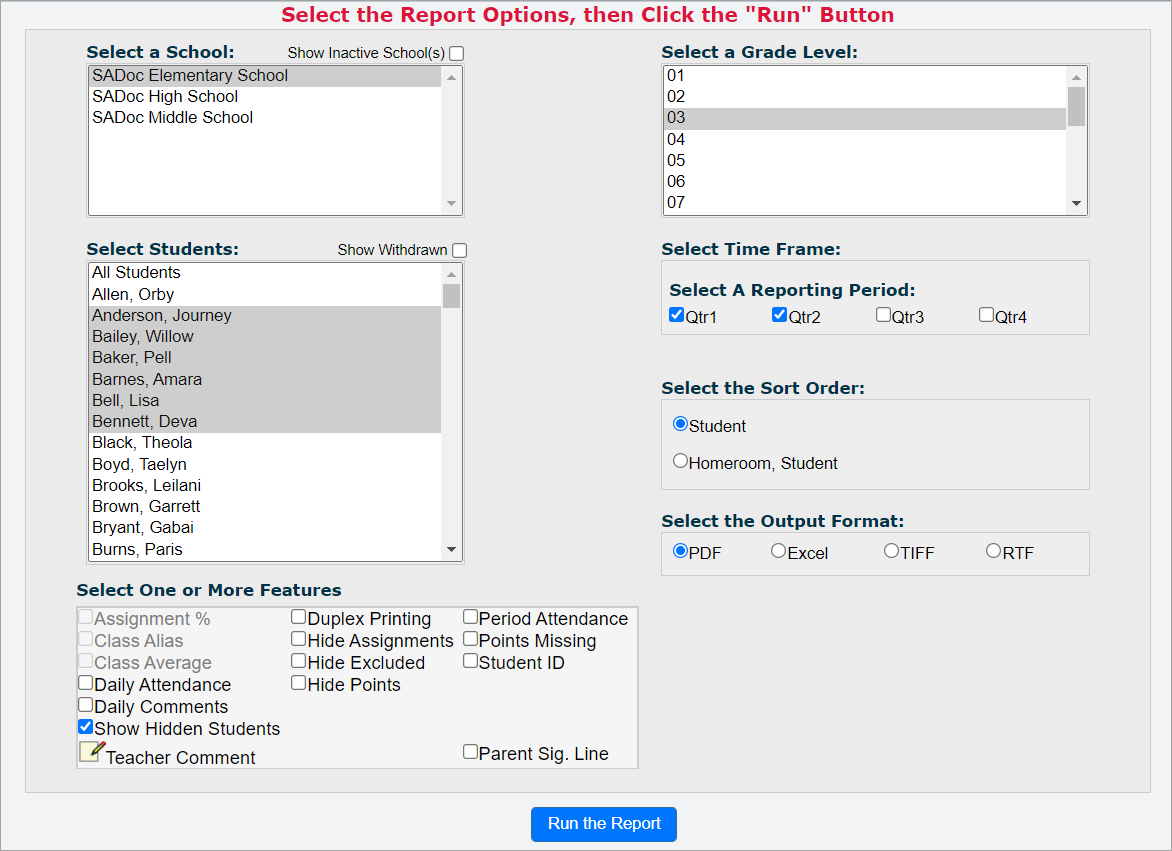
12.Review the report, and then close the report window.
When you view the report, it displays report card assessments from the report card.
|
|