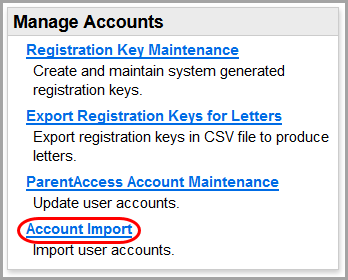
Import Accounts from StudentInformation
This topic describes how to import student OAuth accounts from StudentInformation so that you can bulk create ProgressBook accounts.
1.Ensure that the email address (acting as the issuer email claim) and the student number of each student have been entered onto the Edit Student Profile screen General tab in StudentInformation. The email address is pulled from the Email field, and the student number is pulled from the Student Number field with any leading zeros omitted.
2.On the ParentAccess Administration screen, below Manage Accounts, click Account Import.
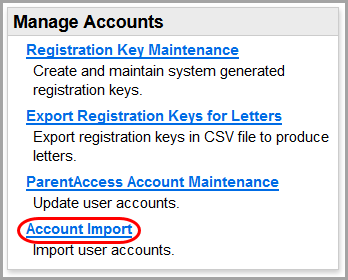
3.On the ParentAccess User Import screen Method tab, below StudentInformation, click Sync.
|
|
The Schools tab displays.
4.Select the checkbox for each school from which you want to load accounts.
5.Click Next.
|
|
Depending on how many records you are importing, the Loading message may display on the screen for several minutes before the Import tab displays with a count of New Accounts, Updates, Errors, and Conflicts.
6.If any errors or conflicts occurred, click error details and warning details respectively to review the issues prior to importing. If the errors and conflicts are acceptable, proceed to step 7.
Note: User accounts with errors associated will not be created during the import process. If you want these accounts to be created, correct the errors and try again.
|
|
A success message displays. You must enable OAuth sign-in before students can log into ParentAccess and the Frontline ProgressBook Parent & Student app using a third-party account. See “Maintain District Settings.”