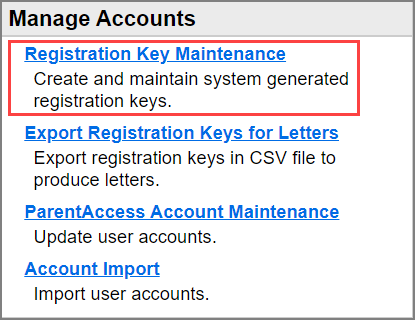
Generate Individual Registration Keys
This procedure generates parent and student registration keys for a single student.
To generate parent and student registration keys for all active students for whom keys do not already exist, see “Generate Registration Keys by School.” To generate parent keys for a group of students, see “Generate Parent Registration Keys.”
1.On the ParentAccess Administration screen, below Manage Accounts, click Registration Key Maintenance.
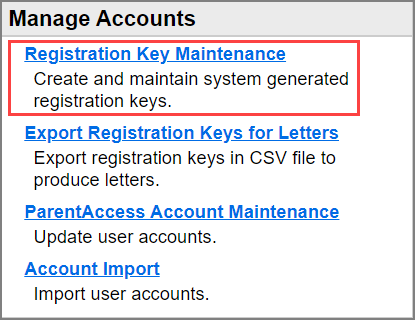
The Registration Key Maintenance screen displays.
2.Search for the student by selecting the School the student attends and/or by entering a partial or full Student Id and/or Student Last Name, and then click Go.
Note: Only active schools are included in the School drop-down list. If you want to include a school in the drop-down list that is not active, select Show Inactive Schools.

A list of students matching the search criteria you entered displays.
3.(Optional) To further filter the list of students by enrollment status, for the Select Students option, click Active, Inactive, or All.
4.In the row of the student for which you want to generate a registration key,
click ![]() .
.
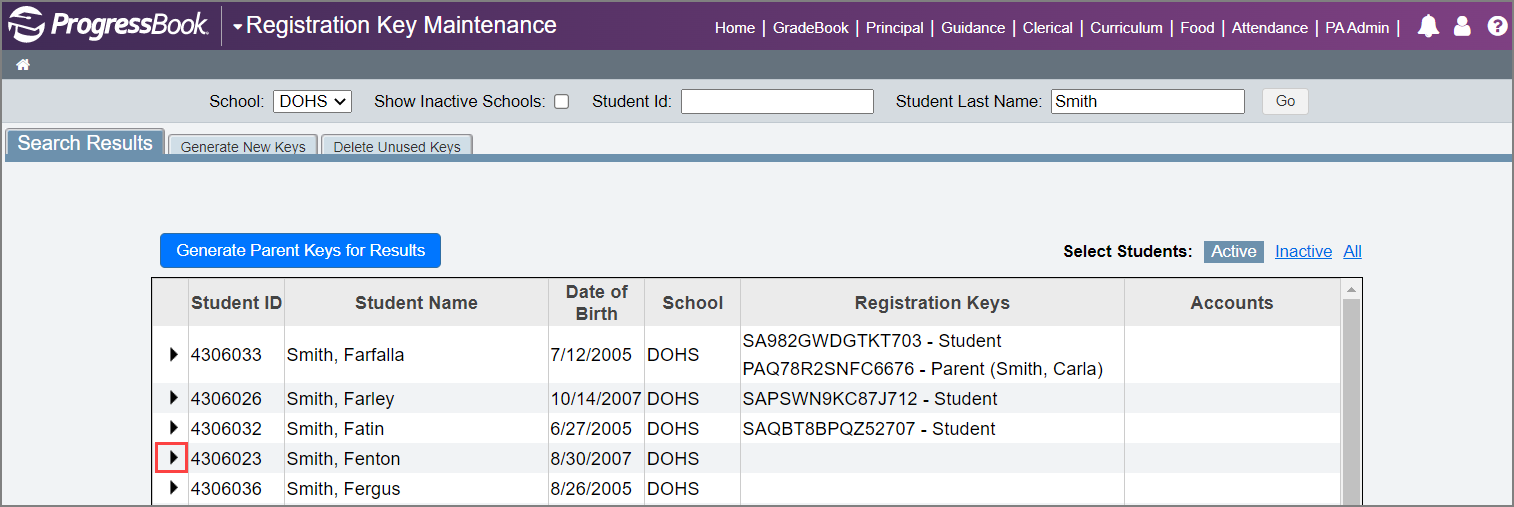
The Student Key Information window opens.
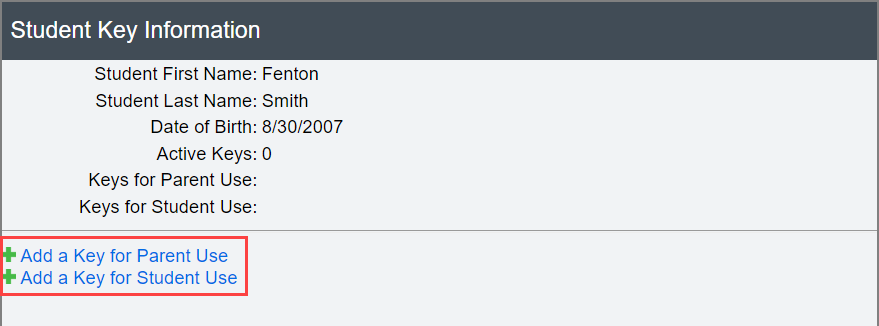
5.You can add registration keys for students or parents:
•To add a student registration key, click Add a Key for Student Use.
The key displays in the Keys for Student Use field.
Note: Because each student is only permitted one account, if you have already created a student key, you cannot create another.
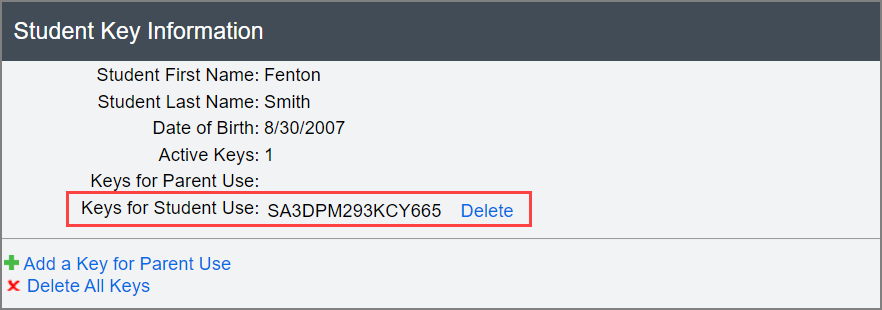
•To add a parent registration key, click Add a Key for Parent Use.
The Select a Contact window opens.
i.Select the radio button next to the contact for whom you want to generate a key.
ii.Click Generate a Parent Key.
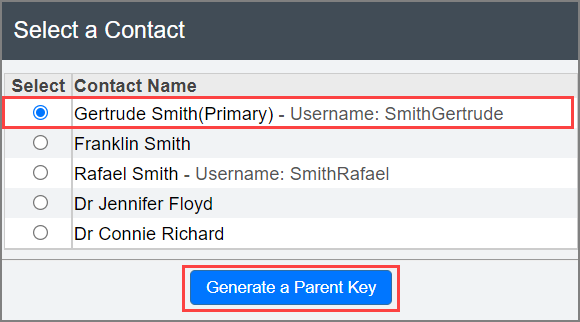
Note: Because each contact is only permitted one account, if you have already created a parent key for a particular contact, you cannot create another for that same contact.
The Select a Contact window closes automatically. The Student Key Information window displays the newly created registration key(s).
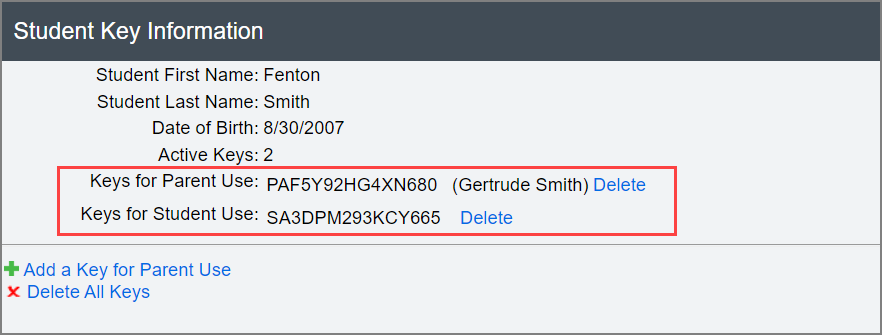
Note: You must reload the Registration Key Maintenance screen before the newly created keys display.