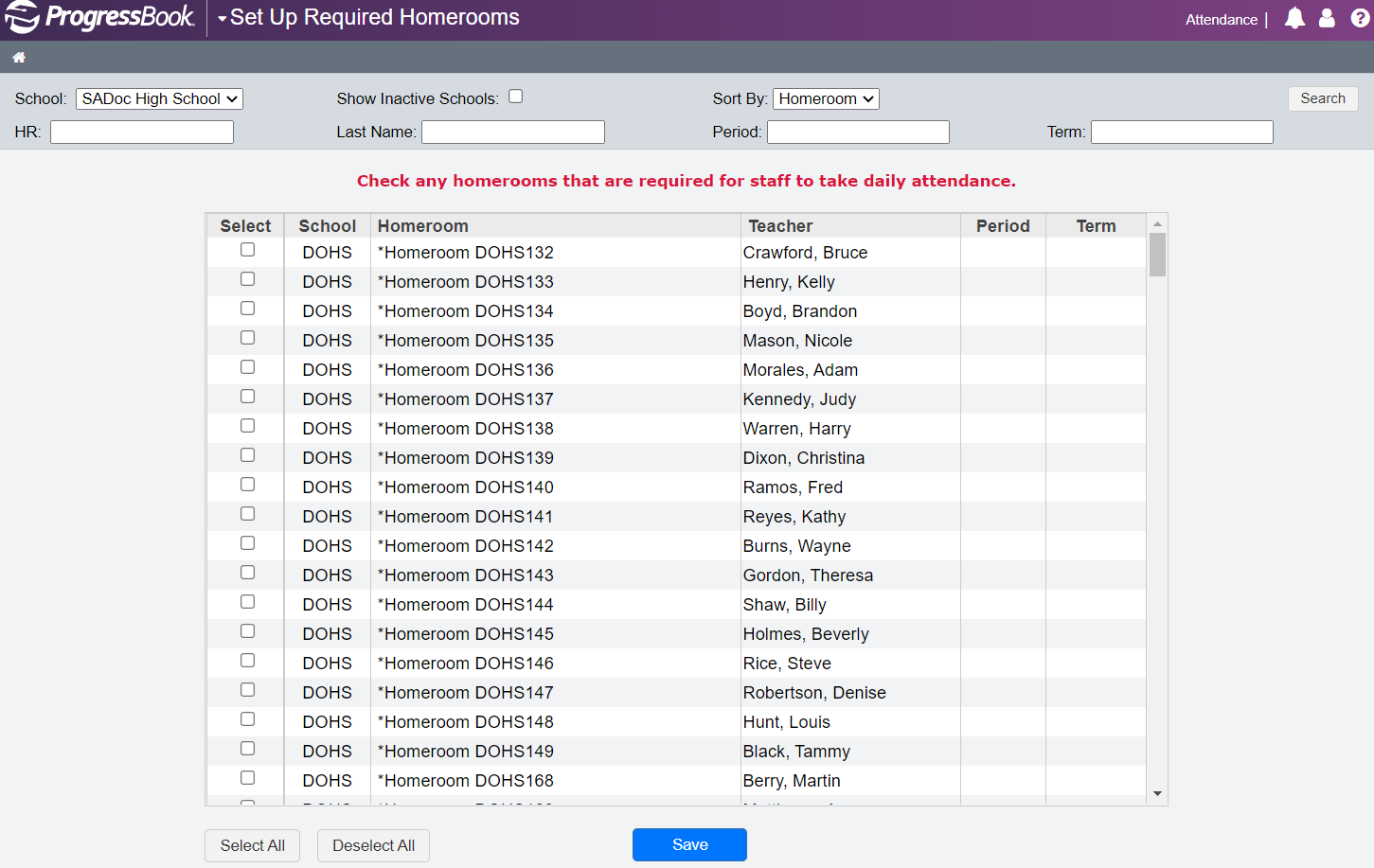
Set Required Homerooms for Daily Attendance
Attendance personnel can designate the homerooms and/or classes in which daily attendance should be taken. This ensures that teachers only take daily or homeroom attendance in the proper class.
1.On the Administrator Home Page, at the top-right of the screen, click Principal.
2.On the Principal Home Page, below Attendance, click Set Required Homerooms for Homeroom Attendance.
3.On the Set Up Required Homerooms screen, search for the homeroom in which daily attendance should be taken.
a.In the School drop-down list, select the desired school building.
Note: Only active schools are included in the School drop-down list. If you want to include a school in the drop-down list that is not active, select Show Inactive Schools.
b.(Optional) To narrow your search results, perform either or both of the following steps:
•In the HR field, enter the full or partial name of the class.
•In the Last Name field, enter the full or partial last name of the teacher assigned to the homeroom.
•In the Period field, enter the full or partial name of the class period.
•In the Term field, enter the full or partial name of the reporting period.
c.(Optional) To designate how the list of results should be sorted, in the Sort By list, select one of the following options:
•Homeroom
•Last Name
•Period
•Term
d.Click Search.
Note: Depending on your district’s settings, newly imported homerooms and classes may either be selected or deselected by default.
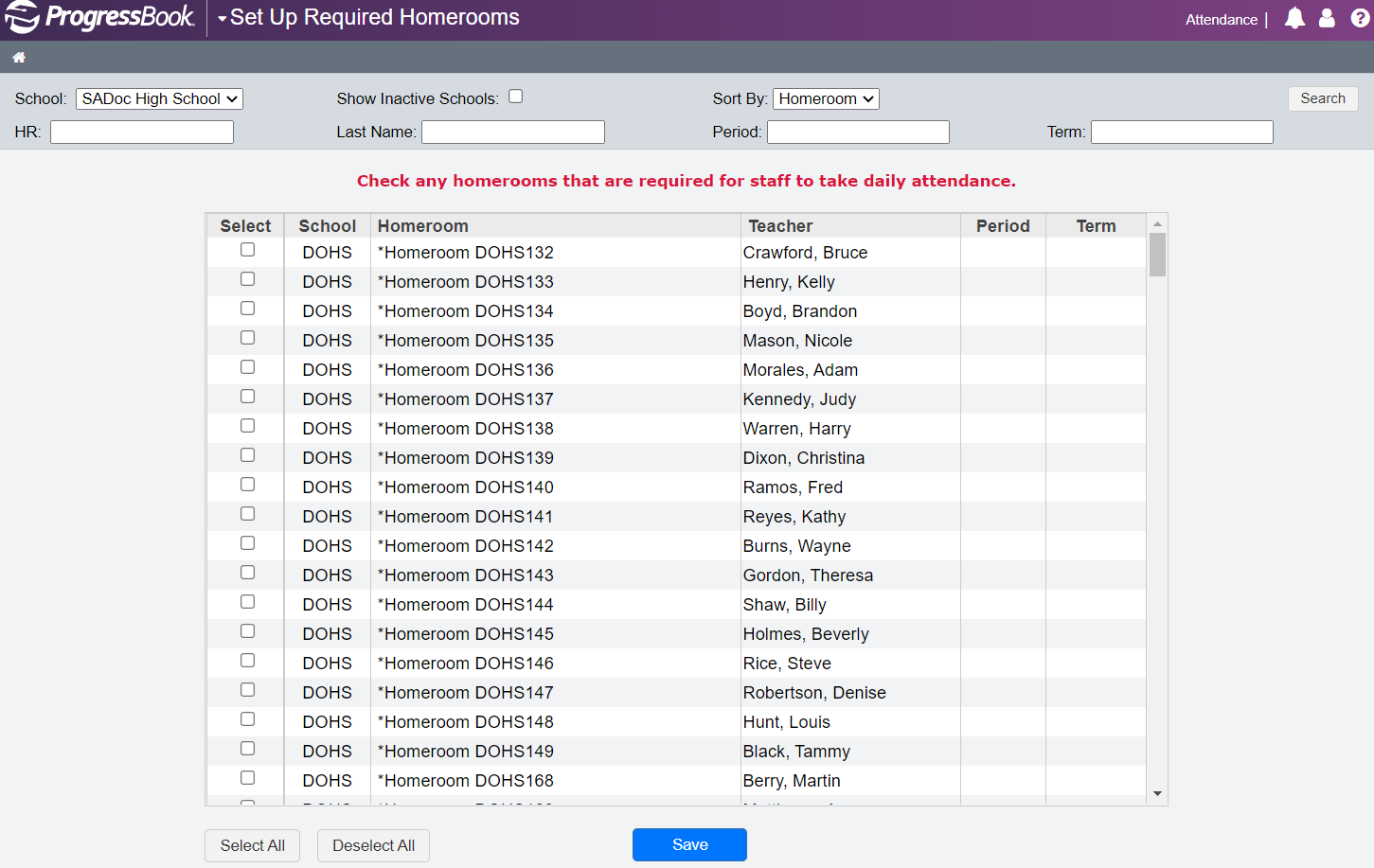
4.Click Save.