1.On the Student Objectives screen, in the row of the approved objective you want to score, click ![]() .
.
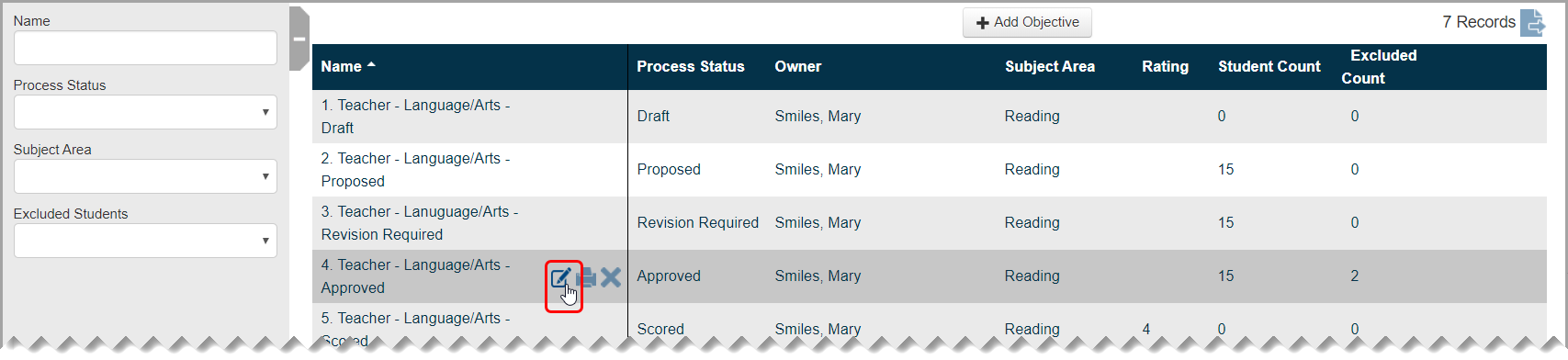
2.The Edit Student Objective screen General tab displays.
3.Click the Students / Scoring tab.
4.On the Edit Student Objective screen Students / Scoring tab, in the grid header, beside Name, select the checkbox.
5.In the Edit Students drop-down list, select Set Final Score.
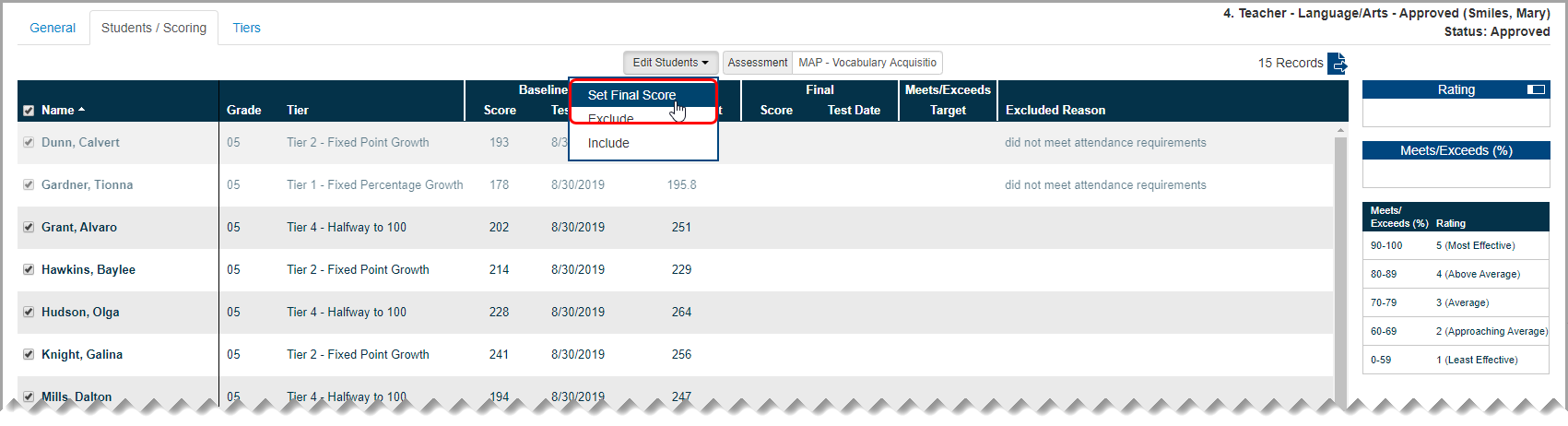
6.On the Set Final Scores window that opens, select Manual.
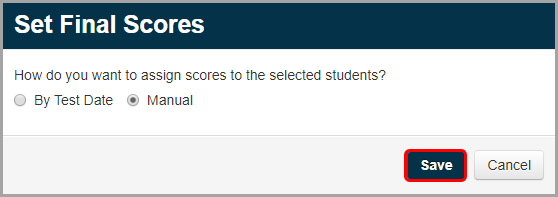
8.In the Final Score column, enter the final score for each student. Your entries save automatically.
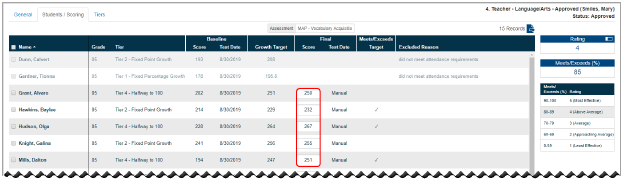
If a student’s final score is greater than or equal to the growth target, a checkmark displays in the Meets/Exceeds Target column for that student.
Based on the percentage of students who meet or exceed their growth target and ODE’s prescribed rating system (shown in the grid), the Rating section displays your teacher effectiveness rating for this objective (from 1-5).
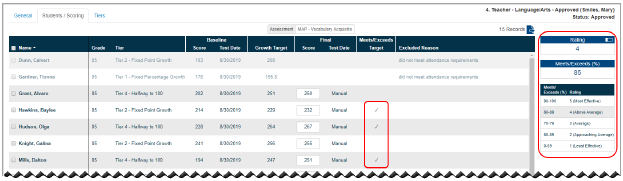
Note: To collapse the Meets/Exceeds area and the rating key, beside Rating, click ![]() . (To reexpand these sections, click
. (To reexpand these sections, click ![]() .)
.)
Note: Click ![]() to export your data to a CSV file.
to export your data to a CSV file.
9.When you finish scoring the objective and are ready to finalize it, click the General tab.
10.On the Edit Student Objective screen General tab, in the Status drop-down list, select Scored.
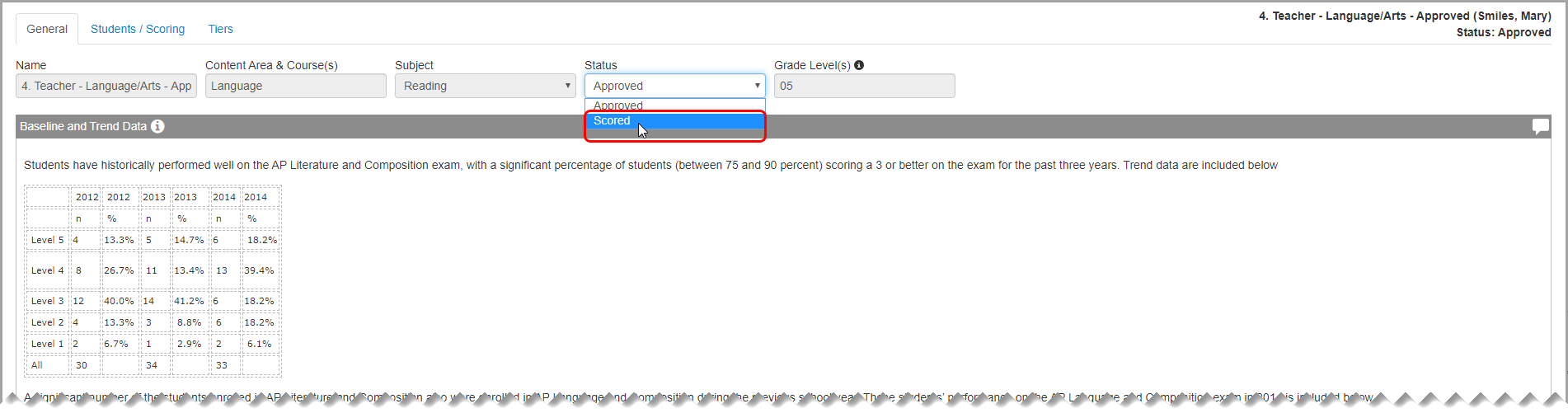
11.At the bottom of the screen, click Save.