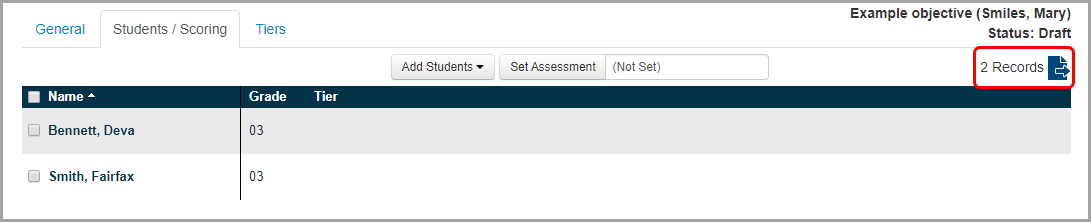1.On the Edit Student Objective screen Students / Scoring tab, click Add Students.

2.In the drop-down list that displays, select students using one of the following methods:
•To add a single student:
i.Enter the first few letters of the student’s first or last name.
ii.In the search results that display below the field, select the appropriate student.
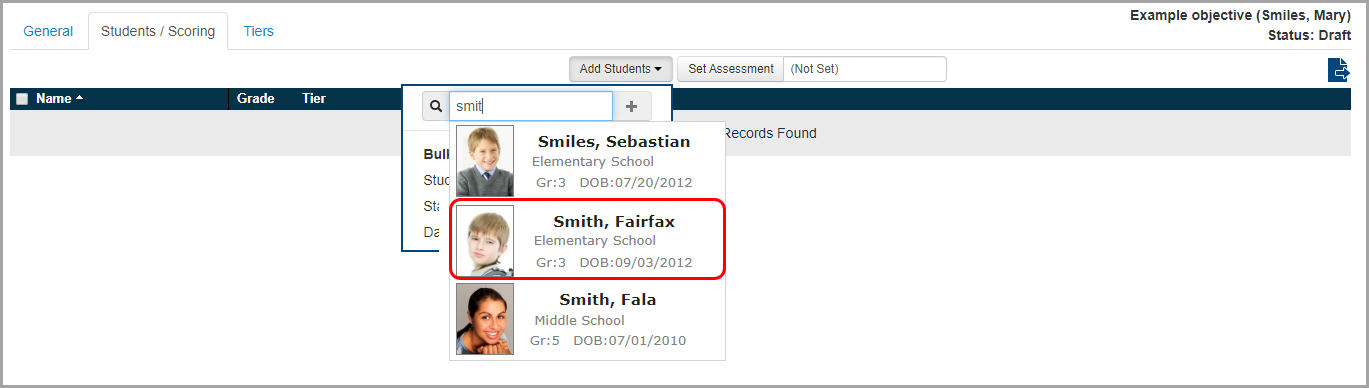
iii.Click ![]() .
.
The student displays in the grid on the Students / Scoring tab.

•To add multiple students:
i.Select whether you want to search for and add students from the Students, Standards, Data Points, or Multiple Measures screen.
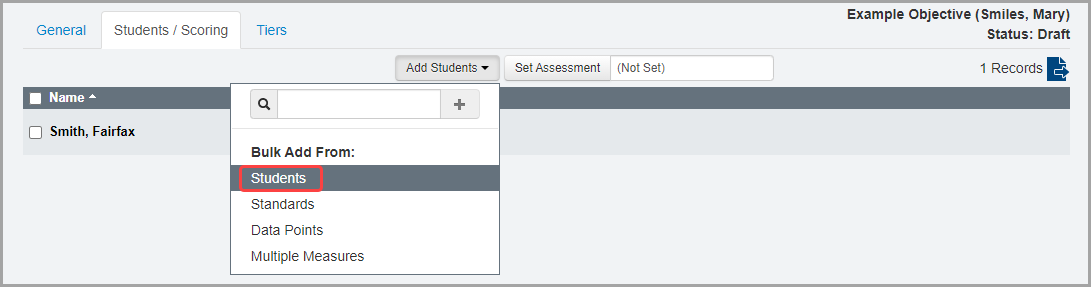
The screen you selected displays.
ii.On the left side of the screen you selected, to refine your search results, enter filter criteria. Then, click Find. (For more information on using these options, see “Search DataMap.”)
A more refined list of students matching your search criteria displays as reflected by the updated record count.
iii.Beside the name(s) of the student(s) you want to add to the objective, select the checkbox(es).
iv.Click Add to Objective.
Note: Add to Objective does not display until you select the checkbox beside at least 1 student’s name.
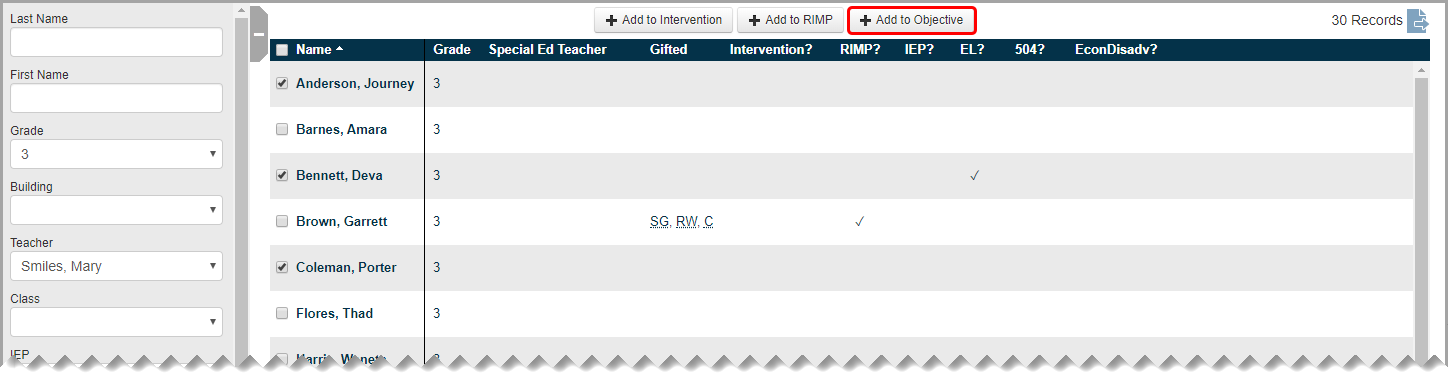
v.On the Add Students window that opens, confirm that the correct objective displays in the Student Objective drop-down list. Or, select a different objective.
vi.Click Add.
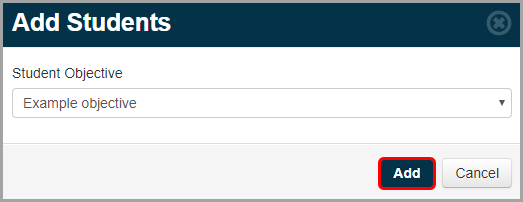
A success message displays.
vii.Click the name of the objective.
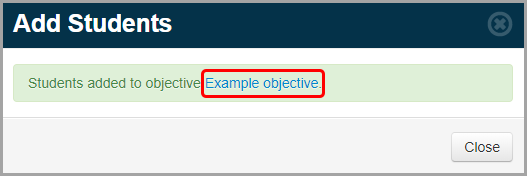
The students display on the Edit Student Objective screen Students / Scoring tab.
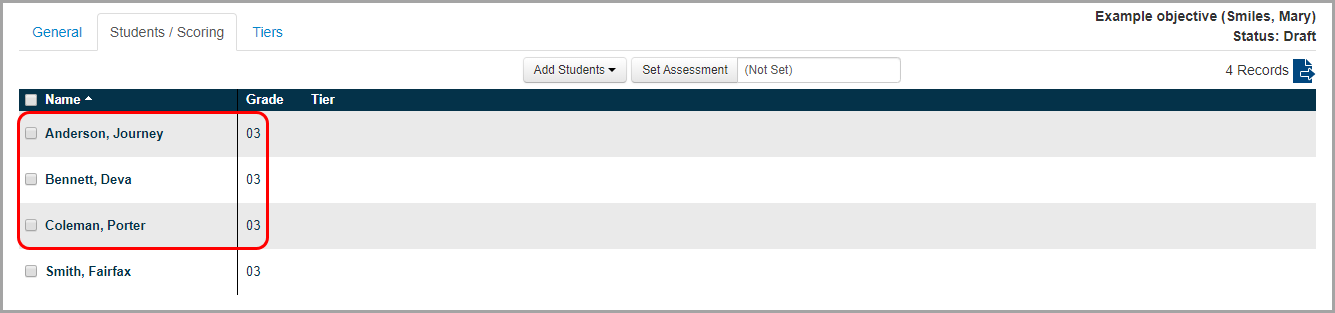
Note: Click ![]() to save the list of students as a CSV file to your computer.
to save the list of students as a CSV file to your computer.
Remove Students from an Objective
1.On the Edit Student Objective screen Students / Scoring tab, beside the name(s) of the student(s) you want to remove, select the checkbox(es). Or, to select all students, in the grid header, beside Name, select the checkbox.
2.In the Edit Students drop-down list, click Remove.
Note: The Edit Students drop-down list does not display until you select the checkbox beside at least 1 student’s name.
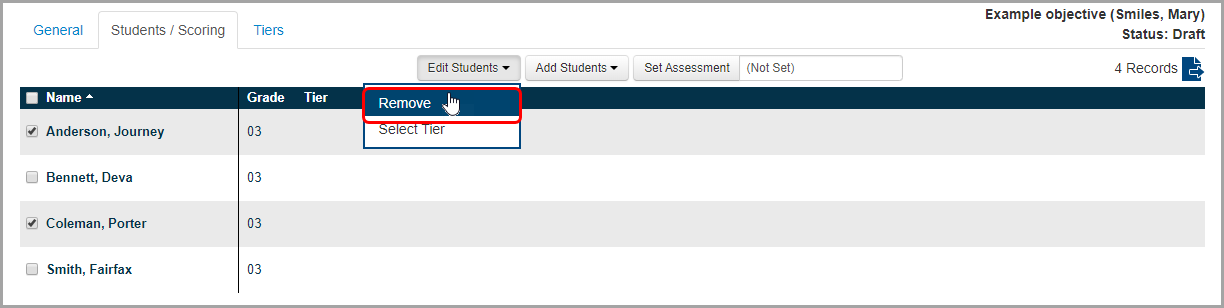
3.On the Remove Students window that opens, click Remove.
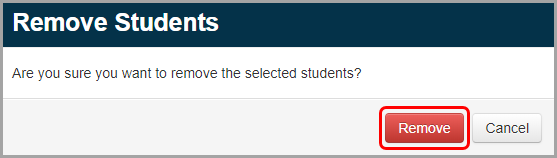
The students are removed from the objective and no longer display in the grid on the Edit Student Objective screen Student / Scoring tab, and the record count updates.