
Exit an Intervention on the Student Interventions Screen
Navigation: DataMap > Interventions > Student Interventions
|
|
Caution: Once you exit an intervention, the intervention is permanently closed. Be sure this is what you intend before taking this action. |
Note: Closed interventions are read-only to teachers and can be edited and/or deleted only by intervention administrators. For more information, contact your school or district administrator.
1.On the Student Interventions screen, in the row of the intervention(s) you want to exit, select the checkbox(es) beside the name(s) of the appropriate student(s).
Note: You can exit multiple interventions at once only if the Exit Date and Exit Reason are the same for all of the interventions.
Note: Exit Intervention does not display until you select the checkbox beside at least 1 student’s name.

3.On the Exit Interventions window that opens, enter an Exit Date and select an Exit Reason.
4.Click Save.
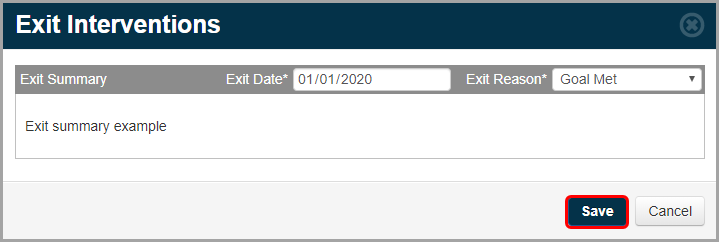
Note: If an Exit Summary, Exit Date, and/or Exit Reason has already been entered for the intervention(s) you are attempting to exit, the following message displays below the rich-text field:

A success message displays on the Exit Interventions window, and then the window closes. On the Student Interventions screen, in the Status column for the applicable intervention(s), the exit reason displays.