00012.png)
Delete an Intervention Attachment
1.On the Edit Student Intervention screen, click the Attachments tab.
00012.png)
The Attachments tab displays.
2.On the Attachments tab, in the row of the attachment you want to delete, hover your cursor until icons display beside the file name.
3.Click ![]() .
.

4.On the Confirm Delete window that opens, select the I am sure I want to delete this record checkbox. Then, click Delete.
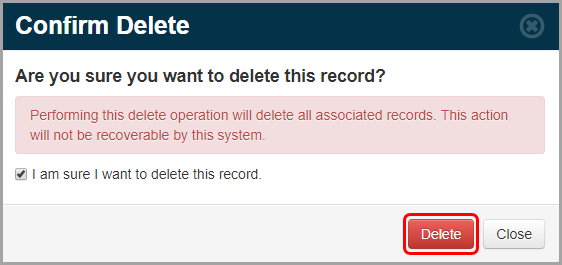
The Confirm Delete window closes, the deleted attachment no longer displays in the grid, and the indicator on the Attachments tab updates.
