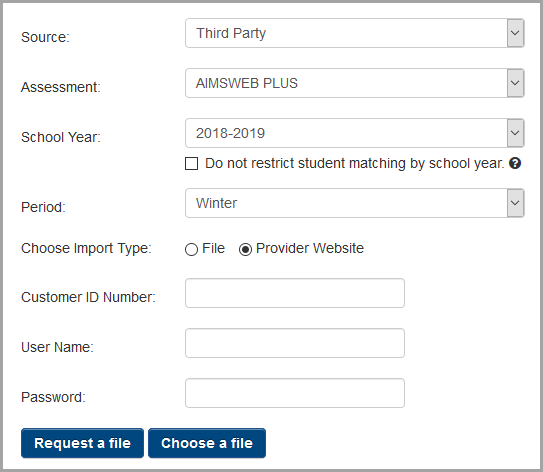
1.On the Import Assessment Scores screen, in the Source drop-down list, select Third Party.
2.In the Assessment drop-down list, select AIMSWEB PLUS.
3.Select the appropriate School Year and Period for which you want to import scores.
Note: To ensure all available assessment data is imported even if a student was not enrolled in the district and does not have a history in StudentInformation for a prior school year in context, select the Do not restrict student matching by school year checkbox.
4.For the Choose Import Type option, select Provider Website.
5.Enter your Customer ID Number, User Name, and Password for the AIMSWEB PLUS provider’s website.
6.Click Request a file to submit a request for the scores.
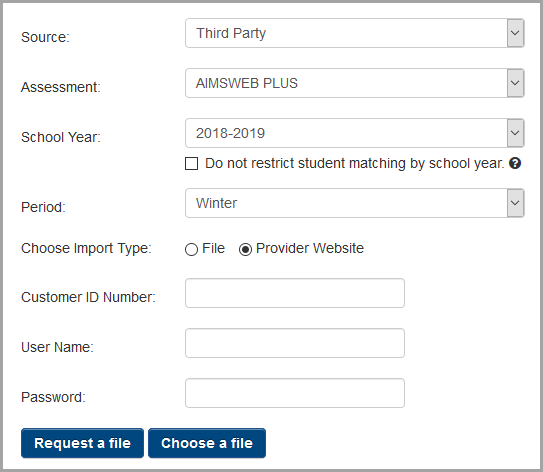
7.After a few minutes, return to the Import Assessment Scores screen, and repeat step 1 through step 5.
8.Click Choose a file.
The available file(s) display(s).
9.Next to the file(s) you wish to import, click Import.